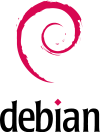Debian
Debian is a free operating system using the Linux kernel, but most of the basic OS tools come from the GNU project; hence the name GNU/Linux. At Organic Design we install Debian on our servers using the install a new server procedure, and have been using it for over ten years.
As of June 2013 we decided to change from Ubuntu to Debian for our workstations as well since Ubuntu is increasingly becoming the "microsoft of the free software world" with pay software and services at every corner and compulsory spyware riddled throughout system.
As of early 2024 we've changed to Linux Mint for our workstation machines, mainly due to the fact that they're very up to date with their choice of Linux kernel version which allowed me to use my touch-screen on my Samsung ATIV Smart PC Pro (XE700T1C) and fixed a long-standing bug on Beth's Lenovo Ideapad S10-3 which prevented it from resuming from standby.
Installation
Installation is covered here and for our typical situation involves downloading the first of the amd64 DVD iso images and copying it onto a memory stick using the following commands from a root shell where X is the number of the device that the USB stick is on which can be obtained from dmesg or df etc. Note that the numbers on the end of devices such as /dev/sda1 refer to the partitions within the device, but the boot record is outside of any specific partition, so the number must be excluded in the command to refer to the device as a whole.
Distribution upgrades
To upgrade Debian, first ensure that there are no conflicting or held back packages. If there are, these issues are best sorted out first.
Then run aptitude and press "g" and only carry on when you have the message "No packages are scheduled to be installed, removed or upgraded".
Next change all your sources over in /etc/apt/sources.list from the old distro name such as squeeze to the new one such as wheezy. And then do the upgrade in two steps, first upgrade the packages and then do the dist-upgrade as follows:
It's best to use the package maintainer's version of any updated configuration files it mentions. You can have a second shell window open so you can check the changed parts of the configuration that have changed and back them up or copy them across to the freshly created version.
See also
- Install a new desktop - our procedure for what to install and configure on a local workstation after the bare OS is installed
- GNOME
- Brazilian keyboard settings
- Gnome page on Debian wiki
- Etch release delayed by financial arguments
- Tails - Debian with onion, takeaway style!
- Permissions problems mounting NTFS devices