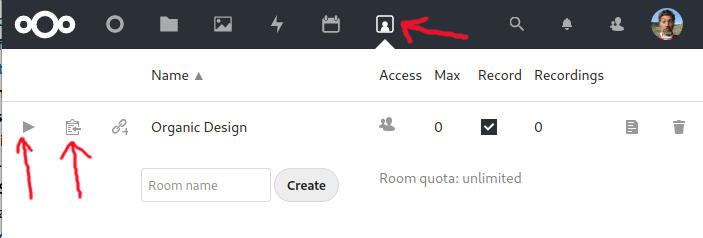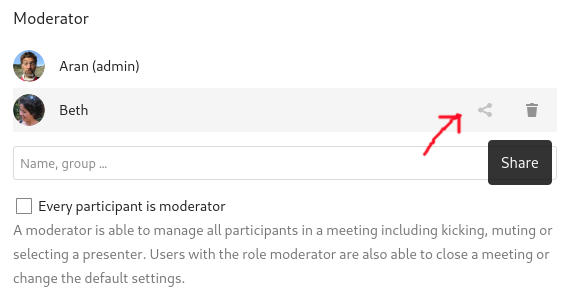Difference between revisions of "Big Blue Button"
(→Configuration) |
(→Server Migration: Add notes on how to migrate server.) |
||
| (5 intermediate revisions by 2 users not shown) | |||
| Line 2: | Line 2: | ||
== Configuring TURN == | == Configuring TURN == | ||
| − | * https://docs.bigbluebutton.org/2.2/setup-turn-server.html#configure-bigbluebutton-to-use-your-turn-server | + | *[[Setting up a TURN server]] |
| + | *https://docs.bigbluebutton.org/2.2/setup-turn-server.html#configure-bigbluebutton-to-use-your-turn-server | ||
== Configuration == | == Configuration == | ||
| Line 13: | Line 14: | ||
</source> | </source> | ||
Then edit the properties you want. | Then edit the properties you want. | ||
| + | |||
| + | === Testing configuration === | ||
| + | Run the configuration test script to see some potential issues and solutions. | ||
| + | <source lang="bash"> | ||
| + | sudo bbb-conf --check | ||
| + | </source> | ||
| + | |||
| + | == Nextcloud integration == | ||
| + | BBB has a [[Nextcloud]] integration that makes organising calls much easier if you already use a Nextcloud instance. It adds a new icon on the taskbar (shown at the top of the image below) that takes you to a page where you can manage rooms. Each room can be configured with a lot of useful options such as automatic private rooms for your Nextcloud users. The room is entered by simply clicking the play button for the appropriate room. You can copy a link for inviting other users too. | ||
| + | |||
| + | [[File:Bbb-nc.jpg]] | ||
| + | |||
| + | |||
| + | Note that by default a room you create will not show up in the list for any of the other users in your Nextcloud. You need to add them as moderators and then click the ''share'' icon to the right of each moderator to make them all admins for the room. | ||
| + | |||
| + | [[File:Bbb-nc-share.jpg]] | ||
== Troubleshooting == | == Troubleshooting == | ||
| Line 37: | Line 54: | ||
If you still are having issues, setup a TURN server which should significantly improve reliability. | If you still are having issues, setup a TURN server which should significantly improve reliability. | ||
| + | |||
| + | == Query String API == | ||
| + | |||
| + | === Security === | ||
| + | You will need access to the shared secret in BBB's configuration: | ||
| + | # First prepend the name of the API call to the string to the query string (no '?' at the start but '&' between parameters). | ||
| + | # Secondly append the shared secret to the the end of the query string | ||
| + | # Hash the resulting string with SHA1 | ||
| + | # Add '''checksum=<SHA1>''' to the original query string parameters. | ||
| + | |||
| + | * https://docs.bigbluebutton.org/dev/api.html#usage | ||
| + | |||
| + | == Server Migration == | ||
| + | |||
| + | Server migration is easy if you are using an application such as NextCloud since you can point it to the domain/shared secret. | ||
| + | |||
| + | === Recordings === | ||
| + | |||
| + | Recordings are located in '''/var/bigbluebutton''' or if you are using docker '''/var/lib/docker/volumes/bbb-docker_bigbluebutton/_data'''. Copy these files over to the new server and if your domain has been changed you will need to modify the meta-data: | ||
| + | |||
| + | <source lang="bash"> | ||
| + | find <BBB_PATH> -name '*metadata.xml' | xargs sed -i 's/<OLD_DOMAIN>/<NEW_DOMAIN>/g' | ||
| + | </source> | ||
== Resources == | == Resources == | ||
Latest revision as of 22:41, 31 May 2023
Contents
Configuring TURN
- Setting up a TURN server
- https://docs.bigbluebutton.org/2.2/setup-turn-server.html#configure-bigbluebutton-to-use-your-turn-server
Configuration
The configuration files can be found on the BBB Configuration page.
Disable Echo Test
Edit /etc/bigbluebutton/bbb-html5.yml - if this file does not exist then run:
cp /usr/share/meteor/bundle/programs/server/assets/app/config/settings.yml /etc/bigbluebutton/bbb-html5.ymlThen edit the properties you want.
Testing configuration
Run the configuration test script to see some potential issues and solutions.
sudo bbb-conf --checkNextcloud integration
BBB has a Nextcloud integration that makes organising calls much easier if you already use a Nextcloud instance. It adds a new icon on the taskbar (shown at the top of the image below) that takes you to a page where you can manage rooms. Each room can be configured with a lot of useful options such as automatic private rooms for your Nextcloud users. The room is entered by simply clicking the play button for the appropriate room. You can copy a link for inviting other users too.
Note that by default a room you create will not show up in the list for any of the other users in your Nextcloud. You need to add them as moderators and then click the share icon to the right of each moderator to make them all admins for the room.
Troubleshooting
ICE error 1107, video not working
After initial installation, room members couldn't activate video, all getting Connection failed: ICE error 1107, which is a known issue in Github. This is most likely that UDP is not getting through to the server. You can test UDP as follows:
On the target machine being tested:
nc -ulp PORTAnd on the machine sending the tests:
nc -u SERVER PORTThen type text and hit enter, it should be echoed on the server.
If it's not, check the firewall status and disable:
ufw status
ufw disableIf you still are having issues, setup a TURN server which should significantly improve reliability.
Query String API
Security
You will need access to the shared secret in BBB's configuration:
- First prepend the name of the API call to the string to the query string (no '?' at the start but '&' between parameters).
- Secondly append the shared secret to the the end of the query string
- Hash the resulting string with SHA1
- Add checksum=<SHA1> to the original query string parameters.
Server Migration
Server migration is easy if you are using an application such as NextCloud since you can point it to the domain/shared secret.
Recordings
Recordings are located in /var/bigbluebutton or if you are using docker /var/lib/docker/volumes/bbb-docker_bigbluebutton/_data. Copy these files over to the new server and if your domain has been changed you will need to modify the meta-data:
find <BBB_PATH> -name '*metadata.xml' | xargs sed -i 's/<OLD_DOMAIN>/<NEW_DOMAIN>/g'