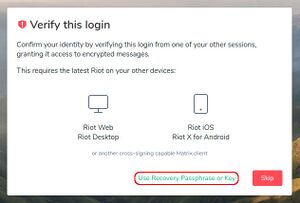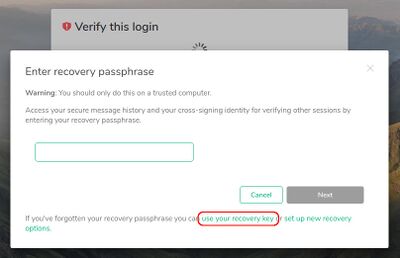Difference between revisions of "Matrix"
m (→See Also: Better title.) |
(→JS SDK: Events.) |
||
| Line 215: | Line 215: | ||
== JS SDK == | == JS SDK == | ||
Although not required, working with matrix from JS is easiest from the [https://github.com/matrix-org/matrix-js-sdk matrix-js-sdk]. | Although not required, working with matrix from JS is easiest from the [https://github.com/matrix-org/matrix-js-sdk matrix-js-sdk]. | ||
| + | |||
| + | === Events === | ||
| + | Events can be listened to like so: | ||
| + | |||
| + | <source lang="javascript"> | ||
| + | client.on("event type", callback); | ||
| + | </source> | ||
| + | |||
| + | ==== Messages ==== | ||
| + | To check for messages you need to listen to these three events: | ||
| + | * ''Room.timeline'' - I don't know what triggers this at this stage. | ||
| + | * ''room.message'' - A message event (May be encrypted). | ||
| + | * ''Event.decrypted'' - A event that has been decrypted. | ||
| + | |||
| + | Both ''Room.timeline'' and ''room.message'' need to be checked if it is indeed a message and that it is not encrypted: | ||
| + | |||
| + | <source lang="javascript"> | ||
| + | if (event.isEncrypted() || event.getType() !== "m.room.message") | ||
| + | return; | ||
| + | |||
| + | // Handle event | ||
| + | </source> | ||
| + | |||
| + | The ''room.message'' event needs to check that it has successfully decrypted it and it is a message. | ||
| + | <source lang="javascript"> | ||
| + | if (event.isDecryptionFailure() || event.getType() !== "m.room.message") | ||
| + | return; | ||
| + | |||
| + | // Handle event | ||
| + | </source> | ||
=== Enabling Encryption === | === Enabling Encryption === | ||
Revision as of 05:42, 2 February 2021
Matrix is an open source project that publishes the Matrix open standard for secure, decentralised, real-time communication, and its Apache licensed reference implementations. Maintained by the non-profit Matrix.org Foundation who aim to create an open platform which is as independent, vibrant and evolving as the Web itself... but for communication. As of June 2019, Matrix is out of beta, and the protocol is fully suitable for production usage.
Contents
Docker installation
First you'll need to configure your web-server as a reverse proxy from SSL ports 443 and 8448 to the internal non-SSL port 8008. This is the default Matrix port for unsecured HTTP traffic, so that a reverse proxy needs to be set up from your web-server to handle the HTTPS side of things on exposing the default Matrix HTTPS port of 8448 to the public that connects to the the internal HTTP port on 8008. Also there needs to be a connection from port 443, see the official reverse proxy notes for details about the reverse proxy setup.
We'll be using PostgreSQL instead of the default SQLite database, which means that we'll need to use docker-compose. So first create a directory for the configuration and data and then put a docker-compose.yml file in it with the following content which will create persistent volumes to put the synapse data in data/system and the PostgreSQL data in data/postgres.
version: '3'
services:
postgres:
restart: unless-stopped
image: postgres:9.6-alpine
environment:
- POSTGRES_USER=synapse
- POSTGRES_DB=synapse
networks:
- internal_network
volumes:
- ./data/postgres:/var/lib/postgresql/data
synapse:
image: matrixdotorg/synapse:latest
restart: unless-stopped
networks:
- external_network
- internal_network
ports:
- "127.0.0.1:8008:8008"
environment:
- SYNAPSE_SERVER_NAME=organicdesign.co.nz
- SYNAPSE_REPORT_STATS=no
depends_on:
- postgres
volumes:
- ./data/system:/data
networks:
external_network:
internal_network:
internal: true
Next, generate a default configuration file for your domain as follows. This will create a new volume with your persistent configuration file in it called homeserver.yaml as well as some keys for your domain.
docker run -it --rm -v "/FULL/PATH/TO/DIR/data/system:/data" -e SYNAPSE_SERVER_NAME=organicdesign.co.nz -e SYNAPSE_REPORT_STATS=no matrixdotorg/synapse:latest generate
Then start the container in the background.
docker-compose up -d
Now we need to create a database with the correct encoding (we may need to drop an initially created one first). So first log in to the PostgreSQL database.
docker exec -it synapse-docker_postgres_1 psql -U synapse
Connect to the postgres database so you can drop synapse, and then create a new synapse database with the correct encoding.
\connect postgres
DROP DATABASE synapse;
CREATE DATABASE synapse
ENCODING 'UTF8'
LC_COLLATE='C'
LC_CTYPE='C'
template=template0
OWNER synapse;
Then edit the data/system/homeserver.yaml configuration and add the following to the database section. Note that the database host is postgres not localhost, because it needs to be accessed via the hostname given to the database service defined in the docker-compose.yml file. The database name and database user must also match the environment given to the database service in the docker-compose.yml file.
database:
name: psycopg2
args:
user: synapse
database: synapse
host: postgres
cp_min: 5
cp_max: 10
Then exit out of PostgreSQL, restart the container and set up a user (check the logs to ensure its running):
docker-compose down
docker-compose up -d
docker exec -it synapse-docker_synapse_1 register_new_matrix_user -c /data/homeserver.yaml http://localhost:8008Backup
Apart from backing up the data directory, it's a good idea to back up the database with a proper dump as well:
docker exec synapse-docker_postgres_1 pg_dump -U synapse synapse > dump.pgsqlUpgrade
Simply upgrade the container and start a new instance:
docker-compose pull
docker-compose up -dEnabling email
Synapse can use email for user password resetting and notification of missed messages. I was unable to figure out how to connect synapse's in-built SMTP sending facility to the local server, it might be a TLS version conflict judging from the messages in the Exim4 log. So for now a workaround is to add the following SMTP service into the docker-compose.yml configuration file:
smtp:
image: juanluisbaptiste/postfix:latest
restart: unless-stopped
environment:
- SMTP_SERVER=organicdesign.co.nz
- SMTP_USERNAME=*****
- SMTP_PASSWORD=*****
- SERVER_HOSTNAME=matrix.organicdesign.co.nz
- DEBUG=yes
networks:
- internal_network
- external_network
volumes:
- "/etc/localtime:/etc/localtime:ro"Note: The SERVER_HOSTNAME must be different from the domain used by the email clients otherwise the relay server will try to perform local delivery on them instead of relaying them to Exim4.
Use the following settings in the data/system/homeserver.yaml configuration's smtp section, and comment out any other authentication settings to use their defaults.
smtp_host: smtp
notif_from: "Your Friendly %(app)s homeserver <noreply@organicdesign.co.nz>"
app_name: Organic Design Matrix
enable_notifs: true
notif_template_html: notif_mail.html
notif_template_text: notif_mail.txt
Finally, you need to add an email address in your settings in the client. In Riot, you need to enter the email address and click "add", then a confirmation email address gets sent. You click the link in the confirmation email, and then after that you click "continue" in the Riot client. If you click "continue" before you confirmed the email address, it will not be added. You can clearly see when it has been correctly added, because it will ask for your account password to confirm the addition and then is shown whenever you enter the settings window and has a big red "remove" button to the right of it. And don't forget to enable email notifications in the notifications tab of Riot's settings!
Change a user password
First you need to create the password hash using the hash_password script. This needs to be downloaded and can run on the server or done locally. you may need to install some missing packages such as bcrypt which can be done with pip.
./hash_password -p "MyNewPassword"$2b$12$MEqHpJbwlIE206XZI/hInu8uKmGQMl0nQxRwFixU8yx7iqdXlZyHO
Next you need to log into the postgreSQL docker container.
docker exec -it synapse-docker_postgres_1 psql -U synapse synapseThen list the users to get the exact user names, then set the password for the relevant user to the hash obtained above.
SELECT * FROM users;
UPDATE users SET password_hash='$2b$12...XlZyHO' WHERE name='@foo:example.com';
\qTroubleshooting
Tools
File structure
The installation files such as res/templates are inside the container in the directory /usr/local/lib/python3.7/site-packages/synapse/, e.g. list them as follows:
docker exec -it synapse-docker_synapse_1 ls /usr/local/lib/python3.7/site-packages/synapseCORS issues
Check https://YOURDOMAIN/_matrix/client/versions in a browser, it should respond with something like the following:
{
"versions": ["r0.0.1", "r0.1.0", "r0.2.0", "r0.3.0", "r0.4.0", "r0.5.0"],
"unstable_features": {
"m.id_access_token": true,
"m.require_identity_server": false,
"m.separate_add_and_bind": true,
"org.matrix.label_based_filtering": true,
"org.matrix.e2e_cross_signing": true,
"org.matrix.msc2432": true
}
}
And it should have the following CORS headers:
access-control-allow-headers Origin, X-Requested-With, Content-Type, Accept, Authorization
access-control-allow-methods GET, POST, PUT, DELETE, OPTIONS
access-control-allow-origin *The Element client
The main messaging client for use with the Matrix protocol is Element (was Riot until mid 2020). This has a very good and mature user interface now, but one important thing to note about it is that the end-to-end encryption is session-based which means that if you log out, you will not have access to any of the messages previously encrypted with the keys of the previous session.
When logging in, you get the option to verify yourself using open sessions you have running on other devices which will transfer all the necessary keys to the current session. But if you don't have any other active sessions, you'll need to use the recovery key (the recovery passphrase method offered by default is insufficient). To do this first click "or use recovery passphrase or key", then in the next window click "use your recovery key" and enter the recovery key that you were asked to back up when you signed in for the first time.
Custom configuration
A custom config.json file can be placed in the root of the data directory (e.g. ~/.config/Element on Linux) and it will be processed after a sign out and full app restart. The configuration options are explained in detail here, and the default configuration can be found here.
Voice/video calls
The element client allows voice or video calls to be made from within any room, it uses a direct encrypted p2p connection or a TURN server for conversations between two people, and a Jitsi server for more people. By default the Jitsi server used will be meet.riot.im, but this can be changed by creating a custom config.json file and adding a different domain in the preferredDomain key of the jitsi option. For more detail see this document.
JS SDK
Although not required, working with matrix from JS is easiest from the matrix-js-sdk.
Events
Events can be listened to like so:
client.on("event type", callback);Messages
To check for messages you need to listen to these three events:
- Room.timeline - I don't know what triggers this at this stage.
- room.message - A message event (May be encrypted).
- Event.decrypted - A event that has been decrypted.
Both Room.timeline and room.message need to be checked if it is indeed a message and that it is not encrypted:
if (event.isEncrypted() || event.getType() !== "m.room.message")
return;
// Handle eventThe room.message event needs to check that it has successfully decrypted it and it is a message.
if (event.isDecryptionFailure() || event.getType() !== "m.room.message")
return;
// Handle eventEnabling Encryption
The matrix client's method setRoomEncryption only sets the room encryption on the client side, an m.room.encryption event needs to also be pushed to enable it.
const roomId = "!XXXXXX:example.com";
const encryptionOptions = { algorithm: "m.megolm.v1.aes-sha2" };
await client.sendStateEvent(roomId, "m.room.encryption", encryptionOptions));
await client.setRoomEncryption(roomId, encryptionOptions));Verifying Devices
To verify a device it needs to both be marked as known and verified.
await client.setDeviceKnown(userId, deviceId, true)
await client.setDeviceVerified(userId, deviceId, true);You can verify everyone in a room by getting the members and all their devices.
const roomId = "!XXXXXX:example.com";
const room = client.getRoom(roomId);
const members = await room.getEncryptionTargetMembers();
for (const member of members) {
const devices = client.getStoredDevicesForUser(member.userId);
for (const device of devices) {
if (device.isUnverified())
// Verify the device
}
}Bot Examples
See also
- Official Matrix site
- The Matrix open standard specification
- The Matrix.org Foundation
- modular.im - Matrix hosting
- Official docker installation page
- Docker installation with PostgreSQL & Another docker-compose.yml sample
- Good installation procedure including email
- Advanced Ansible playbook for deployment of many bridges
- Github thread on getting tokens and using the admin API
- Riot P2P demo
- Introducing P2P Matrix
- XMPP