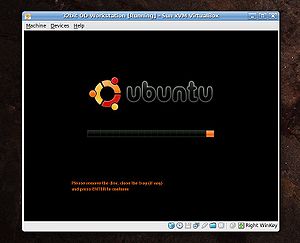Difference between revisions of "Create a LiveCD"
(→Maintaining Distro's) |
|||
| Line 4: | Line 4: | ||
}} | }} | ||
== Purpose == | == Purpose == | ||
| − | + | The [[organicdesign-workstation]] package (and currently also the [[Ubuntu Post Install]]) are used to quickly set up a workstation in our network in a standard configuration. Later this will include local content for setting up a customised [[wiki organisation]] including all the training material and procedures. | |
| + | |||
| + | Having the workstation package available as a live CD is even more convenient and re-usable still, but is also a bit more difficult because it's really about maintaining an Organic Design [[w:distro|distro]]. | ||
If we could also make the media usable from within an existing operating system rather than only working in a bootable way, then it would replace the current implementation of [[Training on a stick]]. It shouldn't be too difficult to make a single executable binary for each OS which results in a running instance of a wiki organisation. | If we could also make the media usable from within an existing operating system rather than only working in a bootable way, then it would replace the current implementation of [[Training on a stick]]. It shouldn't be too difficult to make a single executable binary for each OS which results in a running instance of a wiki organisation. | ||
== Method == | == Method == | ||
| − | [http://remastersys.klikit-linux.com/ RemasterSys] allows you to convert a Linux system into a LiveCD so that a replica of the system is easily installable by others. | + | [[Image:VirtualBox.jpg|300px|right]] |
| + | There are two open source tools used in the procedure; The first is [http://remastersys.klikit-linux.com/ RemasterSys] allows you to convert a running Linux system into a LiveCD so that a replica of the system is easily installable by others. The second is Sun's [http://www.virtualbox.org VirtualBox] which is a very robust and simple application for running virtual x86 machines. Using these we can have two virtual machines running, a 32bit and a 64bit both installed with Ubuntu and all the necessary Organic Design packages and configurations. Both are installed with RemasterSys so that each month we can run each virtual machine, bring it up to date and build its ISO. | ||
| − | + | == Setting up a virtual machine == | |
| + | VirtualBox is extremely easy to set up and configure. I was able to set up two virtual Ubuntu boxes in about half an hour, one 32bit and one 64bit. To install an OS on the newly created machine, simply select Linux and Ubuntu from the drop-down lists and supply an appropriate Ubuntu installation ISO file for your machines CD/DVD device and then start it, easy as that! | ||
| + | |||
| + | == Building an ISO == | ||
| + | Once the machine is installed, configured and updated an ISO can be built to be uploaded to the site and written to DVD's for distribution. The ISO image which can be written to a DVD or memory stick. RemsterSys removes the home directories and boots into the desktop as a live session user with all the Ubuntu defaults, so the default installed applications and theme may need to be replaced to customise our distribution the way we want it. | ||
All the databases and daemons in the source installation will be preserved and will be available to the live session user. But some configuration such as ''/etc/hosts'' will be returned to the defaults. | All the databases and daemons in the source installation will be preserved and will be available to the live session user. But some configuration such as ''/etc/hosts'' will be returned to the defaults. | ||
| − | + | Simply run the following command to create the ISO image. You may also wish to set some configuration options in ''/etc/remastersys.conf'' first, such as the title of the disc or ISO file and the name of the live session user. | |
| − | |||
| − | |||
| − | |||
| − | |||
remastersys dist | remastersys dist | ||
| Line 25: | Line 28: | ||
*open remastersys from ''system/administration/remastersys'', and then choose the ''backup'' option, this way, all your data, including the contents of ''home'', bookmarks, homepage and customized options of the programs are included in the ''.iso''. If you choose the ''dist'' option instead, all the programs will have the default settings and no personal info is stored. | *open remastersys from ''system/administration/remastersys'', and then choose the ''backup'' option, this way, all your data, including the contents of ''home'', bookmarks, homepage and customized options of the programs are included in the ''.iso''. If you choose the ''dist'' option instead, all the programs will have the default settings and no personal info is stored. | ||
*You will now have a ''.iso'' which can be burned to DVD in the usual way (it will probably be too big for CD). | *You will now have a ''.iso'' which can be burned to DVD in the usual way (it will probably be too big for CD). | ||
| − | |||
| − | |||
| − | |||
| − | |||
| − | |||
| − | |||
| − | |||
| − | |||
[[Category:Linux]] | [[Category:Linux]] | ||
Revision as of 23:22, 21 February 2009
| Create a LiveCD Organic Design procedure |
Purpose
The organicdesign-workstation package (and currently also the Ubuntu Post Install) are used to quickly set up a workstation in our network in a standard configuration. Later this will include local content for setting up a customised wiki organisation including all the training material and procedures.
Having the workstation package available as a live CD is even more convenient and re-usable still, but is also a bit more difficult because it's really about maintaining an Organic Design distro.
If we could also make the media usable from within an existing operating system rather than only working in a bootable way, then it would replace the current implementation of Training on a stick. It shouldn't be too difficult to make a single executable binary for each OS which results in a running instance of a wiki organisation.
Method
There are two open source tools used in the procedure; The first is RemasterSys allows you to convert a running Linux system into a LiveCD so that a replica of the system is easily installable by others. The second is Sun's VirtualBox which is a very robust and simple application for running virtual x86 machines. Using these we can have two virtual machines running, a 32bit and a 64bit both installed with Ubuntu and all the necessary Organic Design packages and configurations. Both are installed with RemasterSys so that each month we can run each virtual machine, bring it up to date and build its ISO.
Setting up a virtual machine
VirtualBox is extremely easy to set up and configure. I was able to set up two virtual Ubuntu boxes in about half an hour, one 32bit and one 64bit. To install an OS on the newly created machine, simply select Linux and Ubuntu from the drop-down lists and supply an appropriate Ubuntu installation ISO file for your machines CD/DVD device and then start it, easy as that!
Building an ISO
Once the machine is installed, configured and updated an ISO can be built to be uploaded to the site and written to DVD's for distribution. The ISO image which can be written to a DVD or memory stick. RemsterSys removes the home directories and boots into the desktop as a live session user with all the Ubuntu defaults, so the default installed applications and theme may need to be replaced to customise our distribution the way we want it.
All the databases and daemons in the source installation will be preserved and will be available to the live session user. But some configuration such as /etc/hosts will be returned to the defaults.
Simply run the following command to create the ISO image. You may also wish to set some configuration options in /etc/remastersys.conf first, such as the title of the disc or ISO file and the name of the live session user.
remastersys dist
- download and install remastersys (it's a .deb).
- open remastersys from system/administration/remastersys, and then choose the backup option, this way, all your data, including the contents of home, bookmarks, homepage and customized options of the programs are included in the .iso. If you choose the dist option instead, all the programs will have the default settings and no personal info is stored.
- You will now have a .iso which can be burned to DVD in the usual way (it will probably be too big for CD).