Difference between revisions of "Configure SVN"
m (→Clients) |
m (→Clients) |
||
| Line 79: | Line 79: | ||
== Clients == | == Clients == | ||
| − | Now the users can all access the repository using the following example syntax which is the same for both external and in-server repositories. All users checkout the repository | + | Now the users can all access the repository using the following example syntax which is the same for both external and in-server repositories. All users checkout the repository with the generic ''svn'' user, as their RSA key will determine the identity that their commits should be logged as. |
{{code|<tt>svn co svn+ssh://{{h|svn}}@organicdesign.co.nz/tools</tt>}} | {{code|<tt>svn co svn+ssh://{{h|svn}}@organicdesign.co.nz/tools</tt>}} | ||
Revision as of 23:19, 10 March 2013
| Configure SVN Organic Design procedure |
This procedure is used to set up our subversion repositories and configure access to them. We have read-only access for viewing our repositories via WebSVN, and we allow checking out local working copies anonymously via HTTP. For commit access we use the SVN+SSH protocol and use RSA keys to distinguish users without them requiring an account on the server and to avoid the necessity of entering passwords.
Contents
Setting up an SVN repositories
The necessary packages should already have been installed as part of the Install a new server package, but if not, you'll need to apt-get install subversion libapache2-svn. Then the first step is to create the repositories as in the following example. We create them in /var/www so that they're included in our content backups.
Next create an svn user that all access to the repositories will be done through. This method allows us to have external users commit to our repositories without us having to give each of them their own account on the server. But at the same time it works well for users who do have shell access to the server and who may need to do commits from within the server. The image below shows an example of a user commit that doesn't have a corresponding account on the server (tabatha):
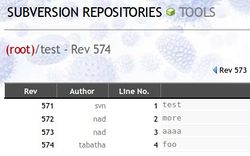
|
We then set the permissions of the repository structures so that the svn user and the web-server (user www-data on Debian-based systems) can access it, we also set the UMODE to 2 so that new items are created with the correct permissions too. We can also at this point add a number of developer users to the www-data group so that they can access the repository. Note that these developer users are just those that will be accessing the repository from within the server itself, not those that access from remote locations.
The svn user will be used by all remote users to access the repositories securely. We assume here that all users already use RSA key-pairs for their shell access to the server, and that passwords are disabled in /etc/ssh/sshd_config. We also allow only specified users to have shell access to by using the ALLOW USERS directive in /etc/ssh/sshd_config, so the new svn user should be added into this directive too.
Next each of the users public parts of their RSA key-pairs should be appended to /home/svn/.ssh/authorized_keys. This file will have to be created the first time a new key is to be added and its ownership and mode set properly. I'm assuming each user only has one key in the following example:
Next, we need to lock down the svn user so that it can't be used for anything else except accessing the Subversion repositories. To do this, set the allowed command and turn off all other services that are usually available to applications using the SSH protocol. We also need to use tunnel to specify the correct name for commits from that key to be logged as instead of all being logged as the "svn" user (note that the names supplied here do not need to have any corresponding user on the server). To do this we prepend the options before each of the RSA keys in the /home/svn/.ssh/authorized_keys file:
Enabling anonymous read-only HTTP access
We need some of the repositories to have public anonymous access over HTTP but only for read operations, not for committing etc. The dav_svn Apache module is used to map URLs to subversion paths, and then we use the LimitExcept directive from the mod_access module to deny all but the read operations.
First we need to install the required components and enable the dav_svn module in Apache:
Then we need to add a virtual host container for the domain or sub-domain that will be used for handling the svn requests:
Note: The location used in this container must not be inside the main DOCUMENT_ROOT. In our case the repositories are stored in /var/www/svn, but the DOCUMENT_ROOT is /var/www, but we also have a symlink in /svn which I've used for the path in the DAV container.
Alternatively a container can be set up for each specific repository as follows (we have our tools and extensions repositories available for anonymous read-only access in this way). Note the difference apart from the specific repository path is the use of the SVNPath directive instead of SVNParentPath.
Clients
Now the users can all access the repository using the following example syntax which is the same for both external and in-server repositories. All users checkout the repository with the generic svn user, as their RSA key will determine the identity that their commits should be logged as.
For clients who only need read access to the repositories a simple anonymous HTTP request can be made to the sub-domain for the repository as in the following example:
Note: when setting up working copies on the server, they should be done from root, but then commits from the server done from the appropriate user so that they're not logged as root.
Windows clients
If you need to set up a working copy on a Windows machine, then svn+ssh can be a bit of a problem, but basically it's just a matter of adding the location of your ssh.exe to the Subversion configuration. Apparently Tortois works out of the box with PuTTY by using the PuTTY session name in the SVN repo URL instead of the server hostname. A good tutorial covering the set up of PuTTY with RSA keys can be found here.
A couple of other links about svn+ssh for Windows are svn+ssh using the Git SSH utility (Git also comes with a ssh-keygen binary for creating your RSA key-pair) and svn+ssh using Cygwin.
Configuring WebSVN
We use the PHP WebSVN application from Tigris for viewing our repositories over the web. Installation of websvn is a simple matter of downloading into /var/www/domains/websvn and creating a sub-domain and virtual host entry for it as for any other PHP web application. Next make a copy of the default config file:
And add a single entry in the repositories section pointing at the parent directory of your repositories, for example:
You may want to add or adjust the file extensions used for syntax highlighting, each language is an array key with an array of file-extensions as its value. For example, we wanted our wikid.conf.sample file to be highlighted as Perl, so we added the following line to add "sample" to the extensions list under the "perl" key:
You can comment out all the themes in your config file except the one that matches your site best which removes the themes selection dropdown. To change the information, edit the index.tmpl file in the corresponding skins directory which are all found in the templates directory (we use the calm theme for ours).
And that's all there is to it! no simply browse to your sub-domain, ours is http://svn.organicdesign.co.nz
Making some repositories private
A simple method of making a repository private can be done by adding the following to the includes/config.php file. It requires a password to be put into the URL which will then automatically be included in subsequent URL's when clicking on links within the websvn interface. It's not very secure since the password is shown directly in the URL, but is mainly just to prevent bots and general snooping of private work, rather than to protect against high level industrial espionage ;-)
Backing up an SVN repository
Rather than just zip up the repository directory, it's best to use the svnadmin dump utility so that it can be easily imported again later regardless of specifics of platform and version.
Later the repository can be imported using the following:
Linking external repositories
The following links an external repository (in this case the OD tools repo) into another Subversion repository.
See also
- Subversion - local article about Subversion
- Subversion access over SSH on Debian - the article I based this new method on







