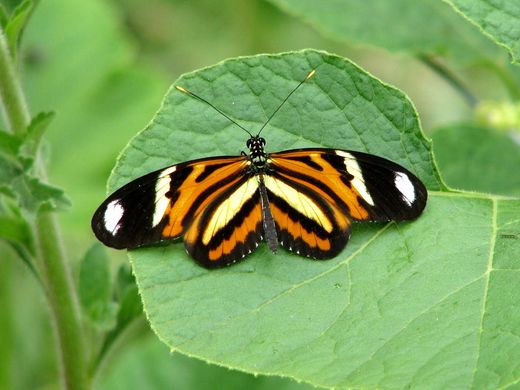Difference between revisions of "Image slider"
m |
(new code and config info) |
||
| Line 1: | Line 1: | ||
Here's a simple image slider written 100% in [[JavaScript]] and [[jQuery]]. In converts any ''div'' elements of class "image-slider" containing ''img'' elements into a slider like the one below. You can use your own CSS rules to give the next/prev links a nicer style and make a frame around the image. The images should all be the same size for it to work properly. The code is in our Subversion repository [http://svn.organicdesign.co.nz/filedetails.php?repname=extensions&path=%2FImageSlider.js here]. | Here's a simple image slider written 100% in [[JavaScript]] and [[jQuery]]. In converts any ''div'' elements of class "image-slider" containing ''img'' elements into a slider like the one below. You can use your own CSS rules to give the next/prev links a nicer style and make a frame around the image. The images should all be the same size for it to work properly. The code is in our Subversion repository [http://svn.organicdesign.co.nz/filedetails.php?repname=extensions&path=%2FImageSlider.js here]. | ||
| − | There are | + | == Configuration options == |
| + | There are a few configuration options which you can include in the slider element's data attributes, using the syntax shown in the usage section below. The available configuration options are as follows: | ||
| + | {|class=od-info | ||
| + | !Name!!Default!!Description | ||
| + | |- | ||
| + | !thumbs | ||
| + | |0||The pixel size of the thumbnails shown below the sliding image (0 means don't show thumbnails) | ||
| + | |- | ||
| + | !direction | ||
| + | |1||Specifies whether the images' automatically slide to the left (-1) or right (1) | ||
| + | |- | ||
| + | !delay | ||
| + | |5||The number of seconds delay until the image automatically slides to the next image | ||
| + | |- | ||
| + | !duration | ||
| + | |1000||The number of milliseconds that the transition effect takes (note that this must be less than the delay) | ||
| + | |} | ||
| + | == Usage == | ||
In the wiki you can use image links as follows: | In the wiki you can use image links as follows: | ||
| − | {{code|1=<xml><div class="image-slider thumbs"> | + | {{code|1=<xml><div class="image-slider" data-thumbs="100" data-direction="-1"> |
[[File:Butterfly3.jpg|512px]] | [[File:Butterfly3.jpg|512px]] | ||
[[File:YellowButterfly.jpg|512px]] | [[File:YellowButterfly.jpg|512px]] | ||
| Line 22: | Line 39: | ||
</head> | </head> | ||
<body> | <body> | ||
| − | <div class="image-slider thumbs"> | + | <div class="image-slider" data-thumbs="100"> |
<img src="http://www.organicdesign.co.nz/files/thumb/1/12/Yellow_caterpillar_with_red_face.jpg/500px-Yellow_caterpillar_with_red_face.jpg" /> | <img src="http://www.organicdesign.co.nz/files/thumb/1/12/Yellow_caterpillar_with_red_face.jpg/500px-Yellow_caterpillar_with_red_face.jpg" /> | ||
<img src="http://www.organicdesign.co.nz/files/thumb/f/f2/Red_hairy_caterpillar.jpg/500px-Red_hairy_caterpillar.jpg" /> | <img src="http://www.organicdesign.co.nz/files/thumb/f/f2/Red_hairy_caterpillar.jpg/500px-Red_hairy_caterpillar.jpg" /> | ||
| Line 33: | Line 50: | ||
| − | Here's a working example: | + | == Example == |
| + | Here's a working example which has the following syntax. | ||
| + | {{code|<xml><div class="image-slider" data-thumbs="100"> | ||
| + | [[File:Butterfly3.jpg|520px]] | ||
| + | [[File:Orange and yellow butterfly 1.jpg|520px]] | ||
| + | [[File:Butterfly1.jpg|520px]] | ||
| + | [[File:Blue butterfly on chia.jpg|520px]] | ||
| + | [[File:2015 red butterfly 2.jpg|520px]] | ||
| + | </div></xml>}} | ||
| − | <div class="image-slider thumbs"> | + | <div class="image-slider" data-thumbs="100"> |
[[File:Butterfly3.jpg|520px]] | [[File:Butterfly3.jpg|520px]] | ||
[[File:Orange and yellow butterfly 1.jpg|520px]] | [[File:Orange and yellow butterfly 1.jpg|520px]] | ||
| Line 43: | Line 68: | ||
</div> | </div> | ||
| − | + | == CSS styles == | |
| − | If you want to use the same CSS as this working example, the rules are as follows | + | If you want to use the same CSS as this working example, the rules are as follows. Or you can see the CSS class attributes used to make your own rules. |
{{code|<css>/* style for next/prev links in "Image slider" page */ | {{code|<css>/* style for next/prev links in "Image slider" page */ | ||
.image-slider .is-next, .image-slider .is-prev { | .image-slider .is-next, .image-slider .is-prev { | ||
| Line 83: | Line 108: | ||
"use strict"; | "use strict"; | ||
| − | |||
| − | |||
| − | |||
/** | /** | ||
| Line 91: | Line 113: | ||
*/ | */ | ||
$('div.image-slider').each(function() { | $('div.image-slider').each(function() { | ||
| − | var div = $(this), w, h, | + | var div = $(this), i, j, w, h, img, thumb, prev, next; |
// Initialise data structure in this slider element | // Initialise data structure in this slider element | ||
div.data({ | div.data({ | ||
| − | image: 1, | + | images: [], // array of all the images in this slider (preloaded) |
| − | last: 0, | + | image: 1, // the currently displaying image in this slider |
| − | dir: 0, | + | last: 0, // the previous image transitioning out |
| − | + | dir: 0, // the direction of the current transition (-1 or +1) | |
| − | width: 0, | + | width: 0, // width of this sliders images |
| − | height: 0, | + | height: 0, // height of this sliders images |
}); | }); | ||
| − | // Only continue | + | // Set config defaults if not supplied in html data |
| − | + | if(!div.data('delay')) div.data('delay', 5); | |
| + | if(!div.data('direction')) div.data('direction', 1); | ||
| + | if(!div.data('duration')) div.data('duration', 1000); | ||
| + | if(!div.data('thumbs')) div.data('thumbs', 0); | ||
| + | |||
| + | // Store the images in the slider element's data | ||
| + | j = $('img', div).get(); | ||
| + | for( i = 0; i < j.length; i++ ) { | ||
| + | img = $(j[i]); | ||
| + | img.css('display','none'); | ||
| + | div.data('images').push(img); | ||
| + | } | ||
| + | |||
| + | // Only continue initialising this slider after the first image has loaded so we can get the dimensions | ||
| + | div.data('images')[0].load(function() { | ||
// Store the image dimentions in our slider div element's data | // Store the image dimentions in our slider div element's data | ||
| Line 110: | Line 146: | ||
div.data('height', h = $(this).height()); | div.data('height', h = $(this).height()); | ||
| − | // If the slider has | + | // If the slider has thumbs set then add another div with clickable thumbs in it (using the original images for the thumbs) |
| − | if(div. | + | if(div.data('thumbs') > 0) { |
| − | + | thumb = $('<div />').addClass('thumbs').css({height: 'auto'}); | |
| − | + | for( i = 0; i < div.data('images').length; i++ ) { | |
| − | + | img = div.data('images')[i]; | |
| − | + | img.width(div.data('thumbs')); | |
| − | + | img.height(h*div.data('thumbs')/w); | |
| − | + | img.css({float: 'left', cursor: 'pointer', display: ''}); | |
| − | + | img.data('index', i); | |
| − | img.width( | ||
| − | img.height(h* | ||
| − | img.css({float: 'left', cursor: 'pointer'}); | ||
| − | img.data('index', | ||
img.click(function() { | img.click(function() { | ||
slide($('div.image-slider').has(this), 1, $(this).data('index')); | slide($('div.image-slider').has(this), 1, $(this).data('index')); | ||
| Line 128: | Line 160: | ||
thumb.append(img); | thumb.append(img); | ||
} | } | ||
| − | } | + | } |
// Restructure the content of this sliders div into layered divs with prev/next buttons | // Restructure the content of this sliders div into layered divs with prev/next buttons | ||
| Line 140: | Line 172: | ||
// Set the container size to the image size and other css styles | // Set the container size to the image size and other css styles | ||
$('div',div).css({ padding: 0, width: w, height: h }); | $('div',div).css({ padding: 0, width: w, height: h }); | ||
| − | $('.is-prev',div).css({ float: 'left', 'margin-top': h/2 }); | + | $('.is-prev',div).css({ float: 'left', 'margin-top': h / 2 }); |
| − | $('.is-next',div).css({ float: 'right', 'margin-top': h/2 }); | + | $('.is-next',div).css({ float: 'right', 'margin-top': h / 2 }); |
// Start the sliding process | // Start the sliding process | ||
| − | slide(div, | + | slide(div, div.data('direction')); |
}); | }); | ||
}); | }); | ||
| Line 154: | Line 186: | ||
*/ | */ | ||
function slide(div, dir, n) { | function slide(div, dir, n) { | ||
| − | var l = div.data('images').length, | + | var nx = n === undefined, |
| + | l = div.data('images').length, | ||
w = div.data('width'), | w = div.data('width'), | ||
h = div.data('height'), | h = div.data('height'), | ||
| Line 164: | Line 197: | ||
// Set the new image either to the next according to the passed direction, or to n if passed | // Set the new image either to the next according to the passed direction, or to n if passed | ||
div.data('last', div.data('image')); | div.data('last', div.data('image')); | ||
| − | div.data('image', | + | div.data('image', nx ? (div.data('image') + dir + l) % l : n); |
| − | img1 = div.data('images')[div.data('image')]; | + | img1 = div.data('images')[div.data('image')].attr('src'); |
| − | img2 = div.data('images')[div.data('last')]; | + | img2 = div.data('images')[div.data('last')].attr('src'); |
// Show next image on regular interval | // Show next image on regular interval | ||
if(div.data('timer')) clearTimeout(div.data('timer')); | if(div.data('timer')) clearTimeout(div.data('timer')); | ||
| − | div.data('timer', setTimeout(function() { slide(div, | + | div.data('timer', setTimeout(function() { slide(div, div.data('direction')); }, div.data('delay') * 1000)); |
// Play an animation from the current image to the next | // Play an animation from the current image to the next | ||
div.animate({ t: 1 }, { | div.animate({ t: 1 }, { | ||
| − | duration: | + | duration: div.data('duration'), |
step: function(now, fx) { | step: function(now, fx) { | ||
var div = $(fx.elem), offset, x1, y1, x2, y2; | var div = $(fx.elem), offset, x1, y1, x2, y2; | ||
// Set an offset in pixels for the transition between the current and last image | // Set an offset in pixels for the transition between the current and last image | ||
| − | offset = -div.data('dir') * fx.pos * ( | + | offset = -div.data('dir') * fx.pos * (nx ? w : h); |
// Calculate the positions of the current and last image (images specified with n scroll upward) | // Calculate the positions of the current and last image (images specified with n scroll upward) | ||
| − | x1 = | + | x1 = nx ? offset + w * dir : 0; |
| − | x2 = | + | x2 = nx ? offset : 0; |
| − | y1 = | + | y1 = nx ? 0 : offset + h * dir; |
| − | y2 = | + | y2 = nx ? 0 : offset; |
// Set the positions of the images with CSS | // Set the positions of the images with CSS | ||
Revision as of 13:37, 1 April 2015
Here's a simple image slider written 100% in JavaScript and jQuery. In converts any div elements of class "image-slider" containing img elements into a slider like the one below. You can use your own CSS rules to give the next/prev links a nicer style and make a frame around the image. The images should all be the same size for it to work properly. The code is in our Subversion repository here.
Configuration options
There are a few configuration options which you can include in the slider element's data attributes, using the syntax shown in the usage section below. The available configuration options are as follows:
| Name | Default | Description |
|---|---|---|
| thumbs | 0 | The pixel size of the thumbnails shown below the sliding image (0 means don't show thumbnails) |
| direction | 1 | Specifies whether the images' automatically slide to the left (-1) or right (1) |
| delay | 5 | The number of seconds delay until the image automatically slides to the next image |
| duration | 1000 | The number of milliseconds that the transition effect takes (note that this must be less than the delay) |
Usage
In the wiki you can use image links as follows:
Here's an example of a pure HTML page which has the links to the scripts and images included:
Example
Here's a working example which has the following syntax.
CSS styles
If you want to use the same CSS as this working example, the rules are as follows. Or you can see the CSS class attributes used to make your own rules.