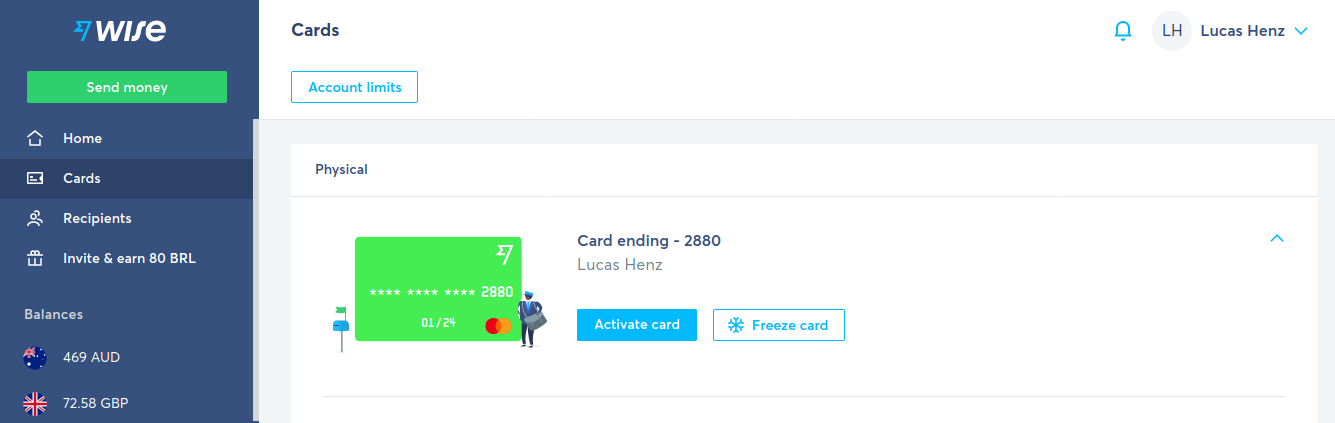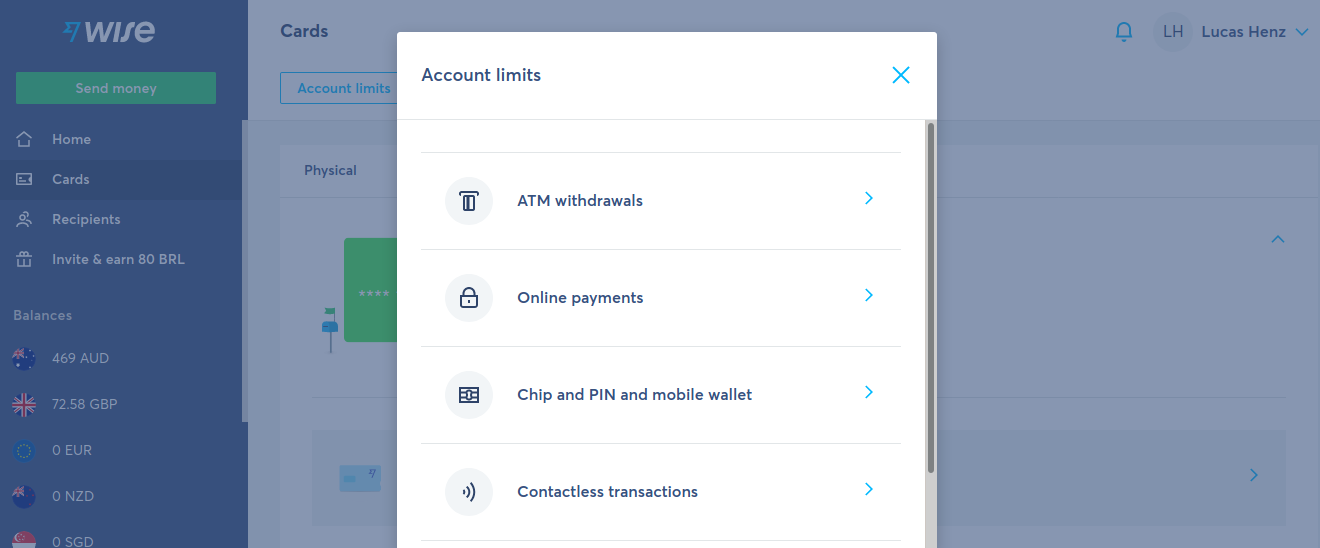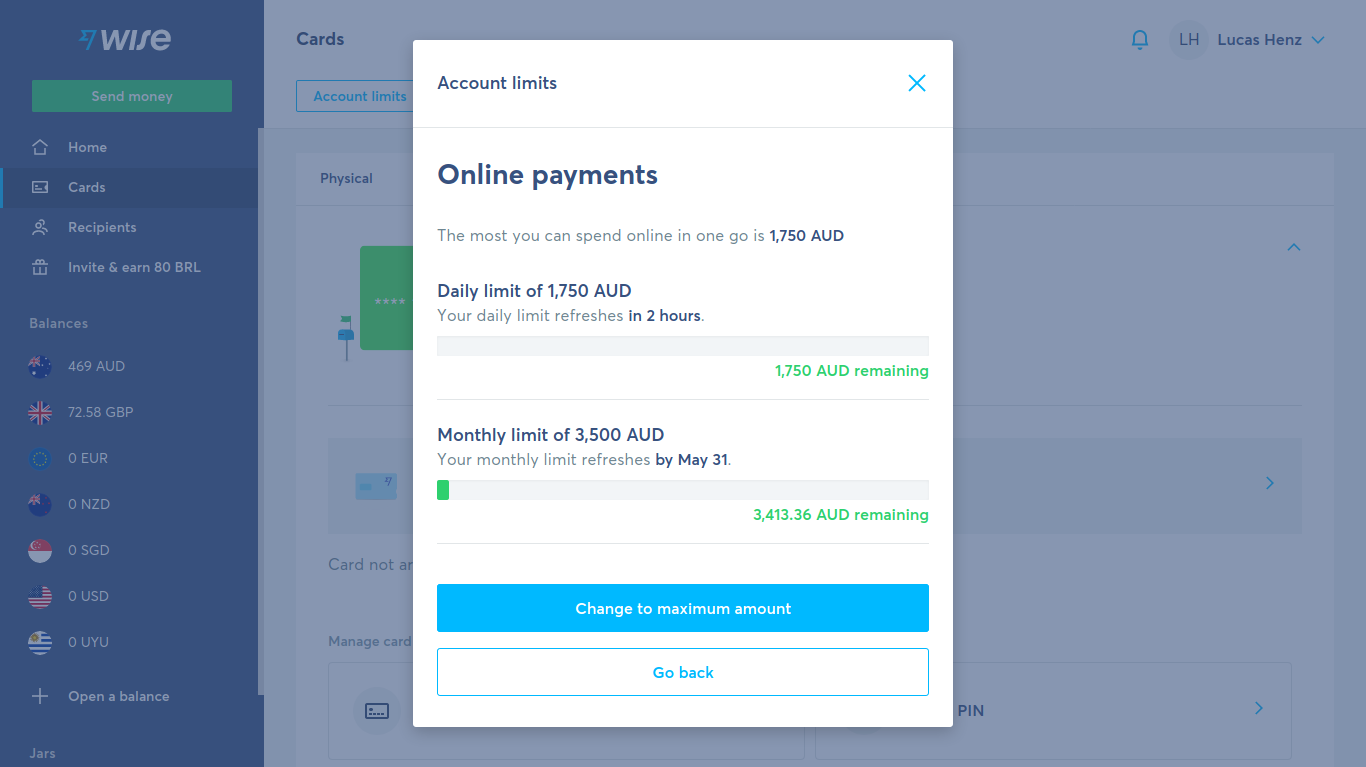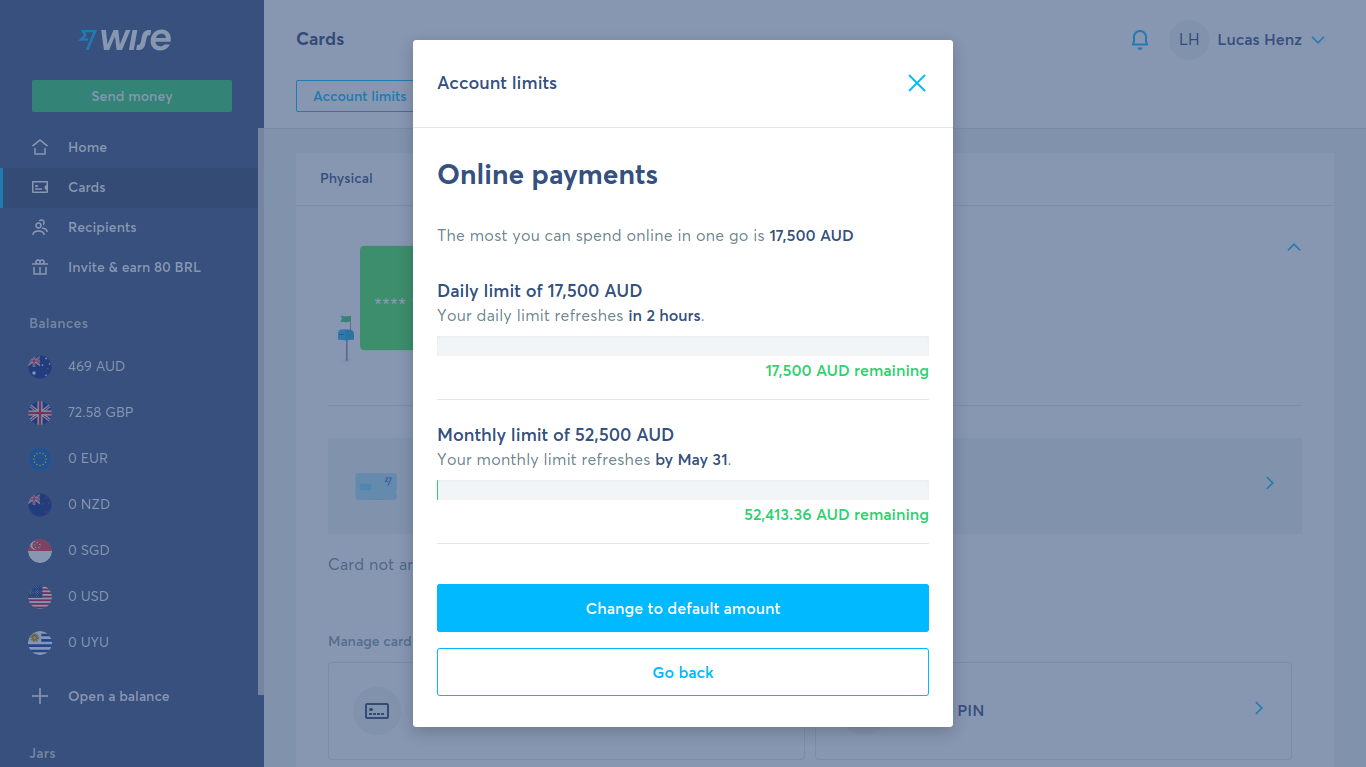Difference between revisions of "Wise"
From Organic Design wiki
m (→Wise limits) |
m (→Wise limits) |
||
| Line 4: | Line 4: | ||
To check your Wise limits is very simple. | To check your Wise limits is very simple. | ||
| − | First log in into your account | + | First log in. |
| + | |||
| + | On the left area into your account select the option '''Card'''. | ||
| + | |||
| + | You'll have the following screen: | ||
[[File:Wise limits step 02.png|frame|left]] | [[File:Wise limits step 02.png|frame|left]] | ||
| Line 12: | Line 16: | ||
[[File:Wise limits step 03.png|frame|left]] | [[File:Wise limits step 03.png|frame|left]] | ||
| − | A window will open, you have different options and each option has a different limit. | + | A window will open, you have different options and '''each option has a different limit'''. |
[[File:Wise limits step 04.png|frame|left]] | [[File:Wise limits step 04.png|frame|left]] | ||
| − | It shows the daily and monthly limits. Also if you click on the blue button and choose the maximum limit | + | It shows the '''daily''' and '''monthly limits'''. Also if you click on the '''blue button''' and choose the '''maximum limit'''. |
[[File:Wise limits step 05.png|frame|left]] | [[File:Wise limits step 05.png|frame|left]] | ||
Revision as of 13:24, 24 May 2021
Wise is an online service very popular to send and convert currencies around the world. If you are having trouble with some banks, Wise might be an easy, cheaper and faster option to cash out or to send money to people living in other countries.
Wise limits
To check your Wise limits is very simple.
First log in.
On the left area into your account select the option Card.
You'll have the following screen:
On the top of the screen you will see the option Account Limits. Click there
A window will open, you have different options and each option has a different limit.
It shows the daily and monthly limits. Also if you click on the blue button and choose the maximum limit.