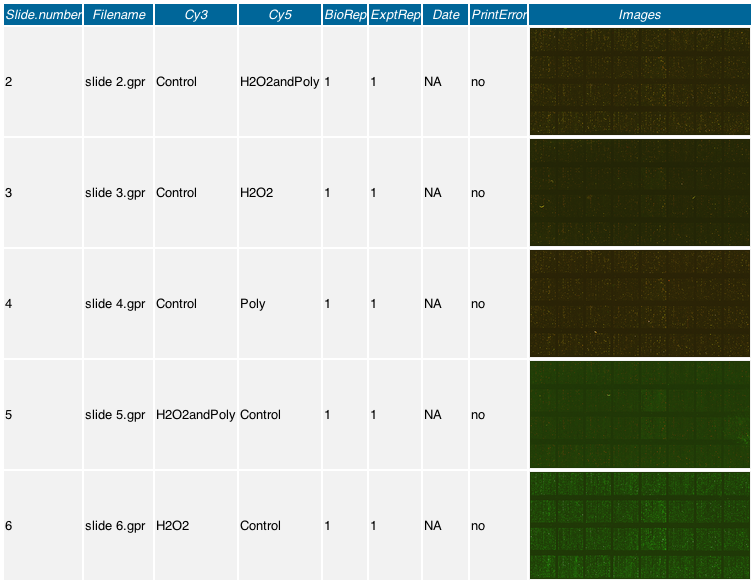Difference between revisions of "Converting microarray images"
m (→See also: Category:Microarray) |
(→Imagemagick: Add {{code parser functions) |
||
| Line 4: | Line 4: | ||
= Imagemagick = | = Imagemagick = | ||
Once installed, all image magick tools are accessed through the command line. The ''[http://www.imagemagick.org/script/identify.php identify]'' binary describes the format and characteristics of one or more image files. e.g. | Once installed, all image magick tools are accessed through the command line. The ''[http://www.imagemagick.org/script/identify.php identify]'' binary describes the format and characteristics of one or more image files. e.g. | ||
| − | + | {{code| | |
| + | <bash> | ||
identify rose.jpg | identify rose.jpg | ||
rose.jpg JPEG 640x480 DirectClass 87kb 0.050u 0:01 | rose.jpg JPEG 640x480 DirectClass 87kb 0.050u 0:01 | ||
| − | </ | + | </bash> |
| + | }} | ||
The ''[http://www.imagemagick.org/script/convert.php convert]'' binary is useful for resizing images, for example; | The ''[http://www.imagemagick.org/script/convert.php convert]'' binary is useful for resizing images, for example; | ||
| − | + | {{code| | |
| + | <bash> | ||
convert -size 800x600 input.jpg'[80x60]' output.png | convert -size 800x600 input.jpg'[80x60]' output.png | ||
convert input.jpg --resize 80x60 output.png | convert input.jpg --resize 80x60 output.png | ||
convert input.jpg --resize 10% output.png | convert input.jpg --resize 10% output.png | ||
convert input.jpg -resize 8% -quality 0 output.png | convert input.jpg -resize 8% -quality 0 output.png | ||
| − | </ | + | </bash> |
| + | }} | ||
will resize and convert a [[wikipedia:JPEG|JPEG]] to a [[wikipedia:PNG|PNG]]. The ''[http://www.imagemagick.org/script/mogrify.php mogrify]'' binary will convert an entire directory of images; | will resize and convert a [[wikipedia:JPEG|JPEG]] to a [[wikipedia:PNG|PNG]]. The ''[http://www.imagemagick.org/script/mogrify.php mogrify]'' binary will convert an entire directory of images; | ||
| − | + | {{code| | |
| + | <bash> | ||
mogrify -format png -size 800x600 *.jpg # reverse input/output order | mogrify -format png -size 800x600 *.jpg # reverse input/output order | ||
mogrify -format png -resize 8% -rotate -90 *.jpg | mogrify -format png -resize 8% -rotate -90 *.jpg | ||
| − | </ | + | </bash> |
| + | }} | ||
''Note- This appears to be memory hungry for a directory with images of large file size. In this case use the bash binary 'xargs' of a for loop, for example; | ''Note- This appears to be memory hungry for a directory with images of large file size. In this case use the bash binary 'xargs' of a for loop, for example; | ||
<table class=document-code><tr><td> | <table class=document-code><tr><td> | ||
| − | < | + | {{code| |
| + | <bash> | ||
# Use a shell loop | # Use a shell loop | ||
mkdir thumbnails | mkdir thumbnails | ||
| Line 44: | Line 51: | ||
# is the simpler (without needing a sub-shell) form... | # is the simpler (without needing a sub-shell) form... | ||
ls *.jpg | xargs -I FILE convert FILE -thumbnail 200x90 th_FILE.gif | ls *.jpg | xargs -I FILE convert FILE -thumbnail 200x90 th_FILE.gif | ||
| − | </ | + | </bash> |
| − | + | }} | |
== Commands for microarray images == | == Commands for microarray images == | ||
| − | <bash> | + | {{code|<bash> |
# Use a BASH shell loop | # Use a BASH shell loop | ||
dir=PNG | dir=PNG | ||
| Line 60: | Line 67: | ||
done | done | ||
</bash> | </bash> | ||
| + | }} | ||
''Note- The original source quality influences the cut down PNG's here. Ideally JPEG's of the highest possible quality should go into making cut down PNG's since the original TIFF's are proprietary 26-bit format'' | ''Note- The original source quality influences the cut down PNG's here. Ideally JPEG's of the highest possible quality should go into making cut down PNG's since the original TIFF's are proprietary 26-bit format'' | ||
Revision as of 02:53, 19 March 2008
Microarray images are generally stored as 16-bit TIFF images (usually around 100Mb in size. An alternative lossy image format is JPEG format, which is still bloated at around 40Mb filesize. Investigating the image size of a typical GenePix derived JPEG image, the pixel size is 4400 × 14300 pixels (72 pixels per inch) with an aspect ratio of 3.25 . A general visual summary of these lossy images is all that is required where they could be converted to a much smaller PNG image type using an appropriate program such as ImageMagick or Gimp which allows batch processing of multiple images a once.
Imagemagick
Once installed, all image magick tools are accessed through the command line. The identify binary describes the format and characteristics of one or more image files. e.g.
The convert binary is useful for resizing images, for example;
will resize and convert a JPEG to a PNG. The mogrify binary will convert an entire directory of images;
Note- This appears to be memory hungry for a directory with images of large file size. In this case use the bash binary 'xargs' of a for loop, for example;
Commands for microarray imagesNote- The original source quality influences the cut down PNG's here. Ideally JPEG's of the highest possible quality should go into making cut down PNG's since the original TIFF's are proprietary 26-bit format It may be necessary to remove metadata using tools such as OptiPNG or Pngcrush
<bash>
in=png out=png dir=PNG if [ ! -d $dir ] ; then mkdir ../$dir fi for file in *.$in do echo "[ Converting $file ]"
convert "$file" -resize 135x135 -quality 0 ../$dir/"${file%%\.$in}.$out"
done </bash> Usage exampleUsing wiki tables, targets files can include actual images for quick visual inspection. See also |