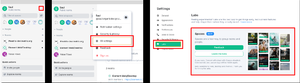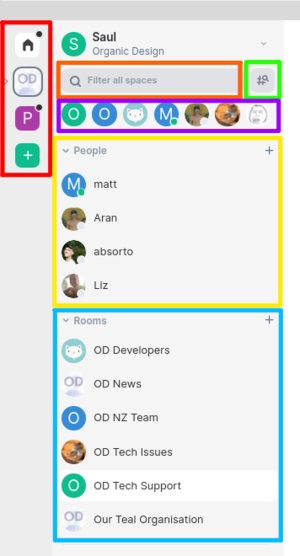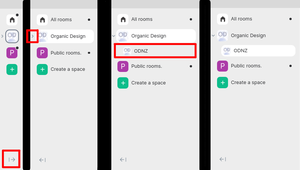Element (Matrix)
From Organic Design wiki
Spaces
How to Enable
- A red box indicates something you should click.
- The last image shows what it looks like after clicking "Join the beta".
- If you do not see the "Labs" section in your settings you will need to update Element before attempting to join the spaces beta.
Once spaces are enabled you will see extra buttons in the sidebar, I have color coded these to help you understand what each section is and how to use it.
- YELLOW - These are your direct messages to people inside a space or all your contacts (if you are not in a space).
- BLUE - These are the rooms you have joined.
- PURPLE - These are your last accessed rooms or direct messages (left is most recently accessed).
- ORANGE - This is your search for finding a room or direct message. (Helpful if you are having trouble finding something.)
- RED - This is your spaces sidebar.
- These spaces filter your rooms and direct messages to ones that belong to that space.
- If you click the OD space, you will only be able to see your direct messages and rooms that belong to Organic Design.
- The house icon (home) will remove the space filter so you can see all the direct messages and rooms, not just the ones that belong to OD.
- GREEN - This button will give you an overview of the space. NOTE: This only works if you are in a space, if you are not in a space it will allow you to search public rooms.
Hierarchy
- The image on the left indicates the button that collapses or expands the space section.
- The second image shows what it looks like when there is spaces inside a space - click that arrow to view the other spaces or click it again to hide them.
- In the third image you can see there is a ODNZ space inside the Organic Design space.
- The fourth image just shows the ODNZ space selected.