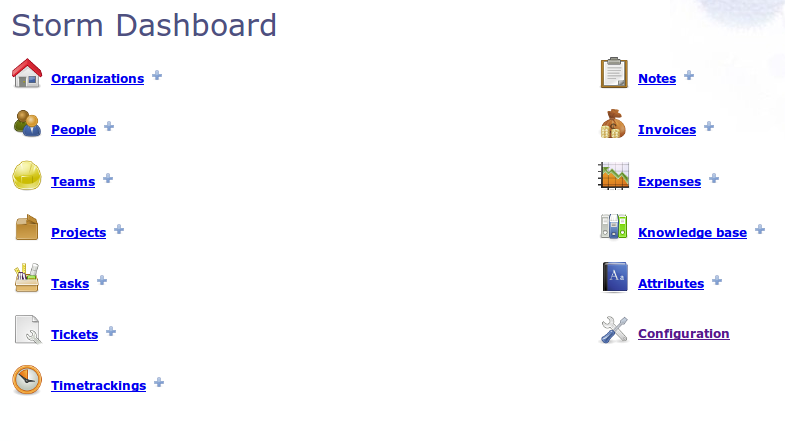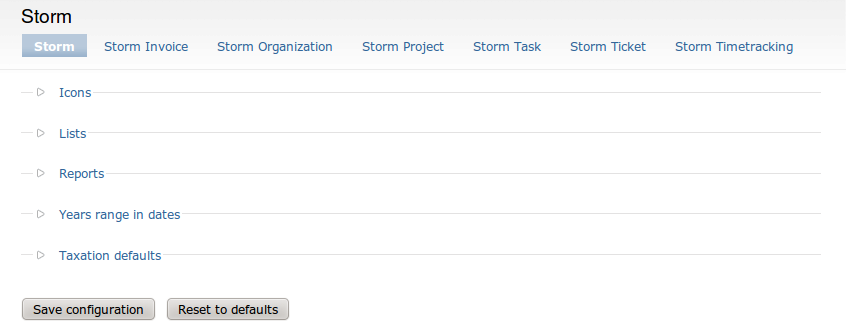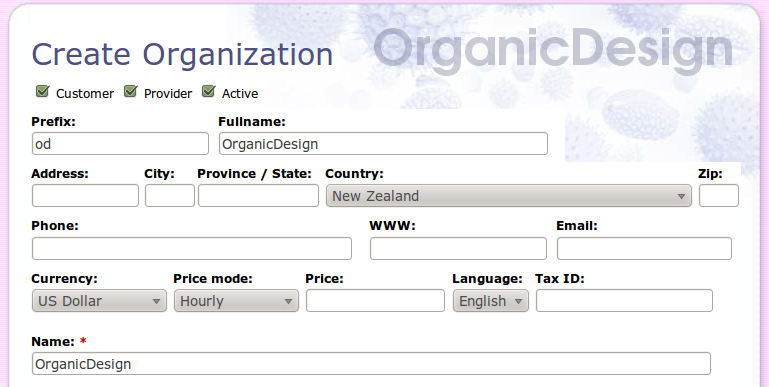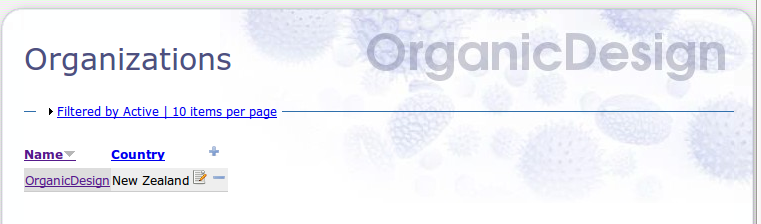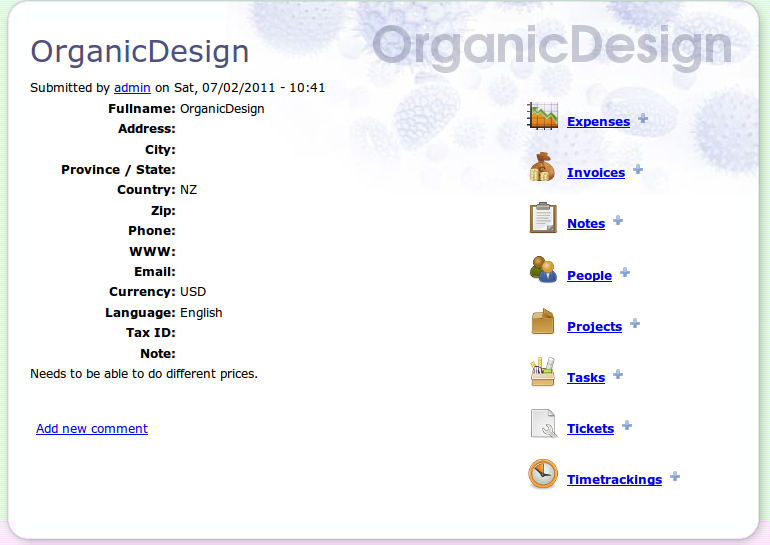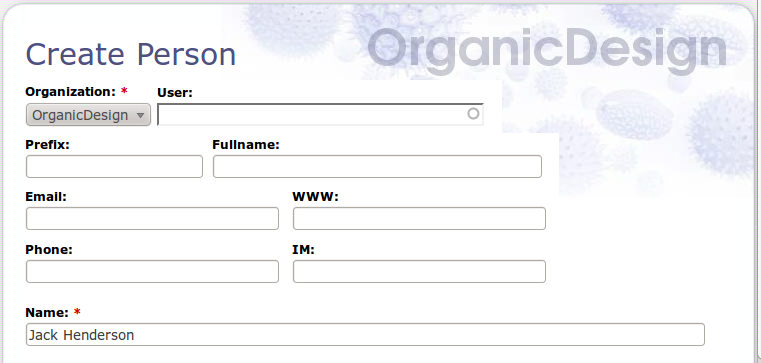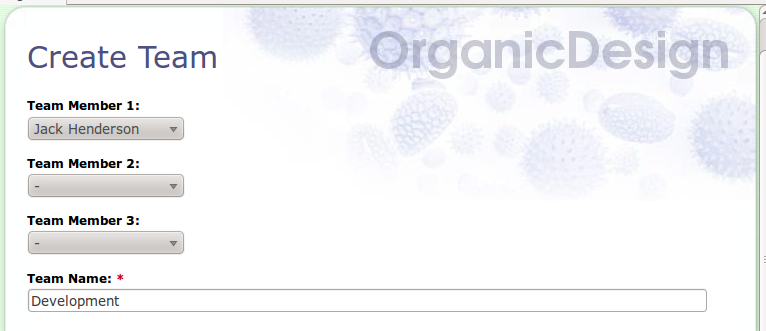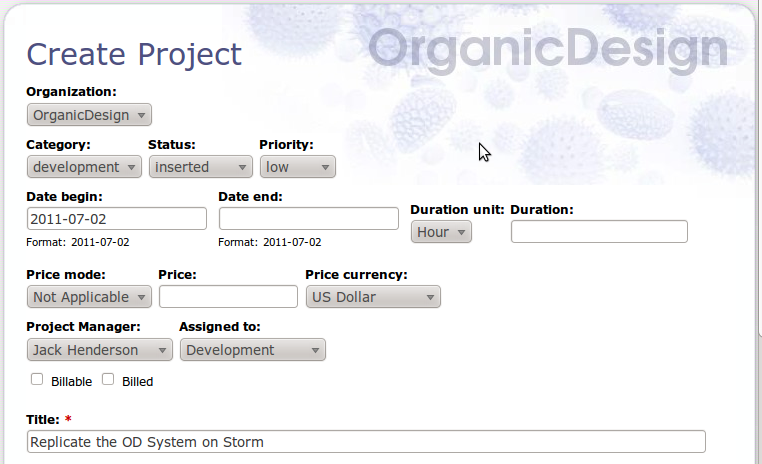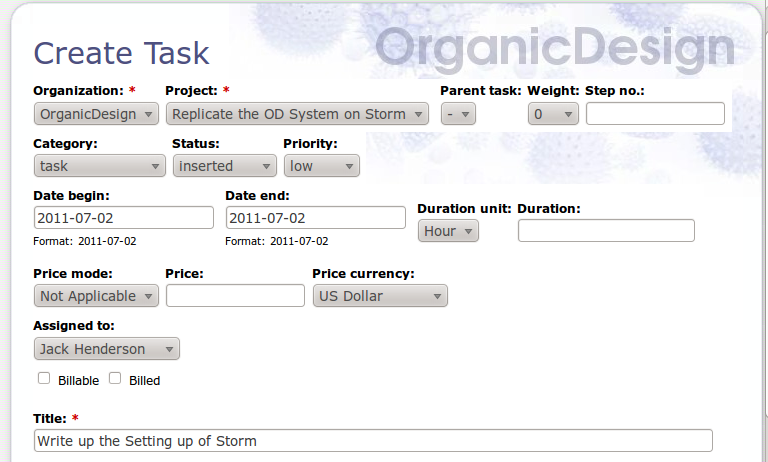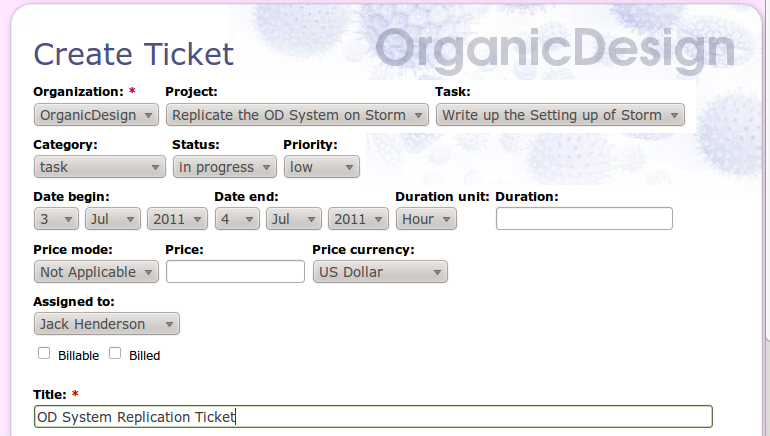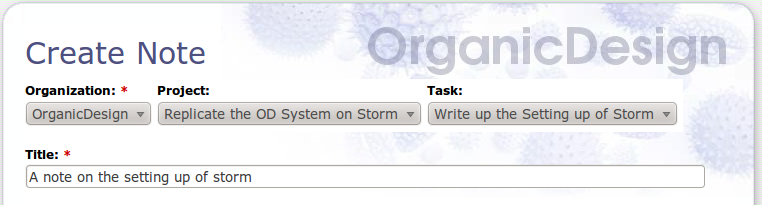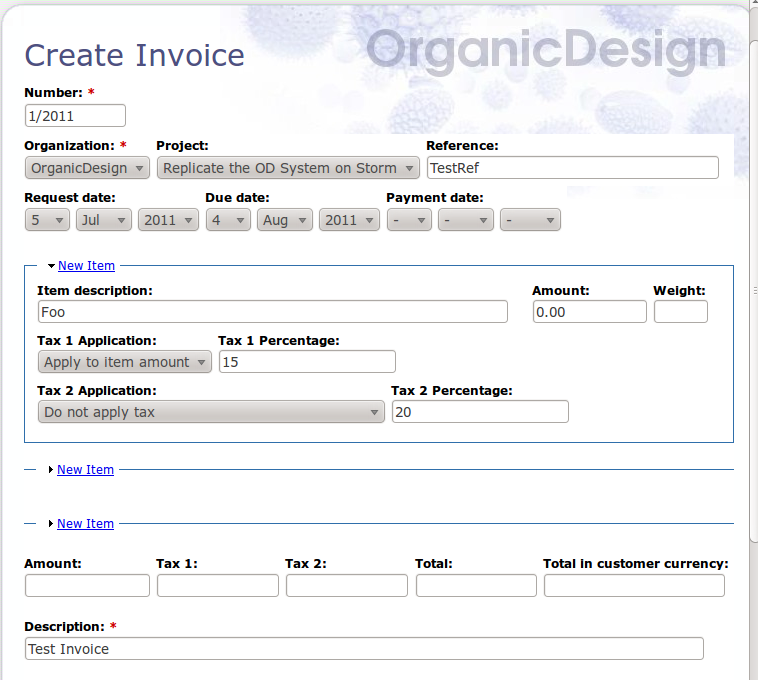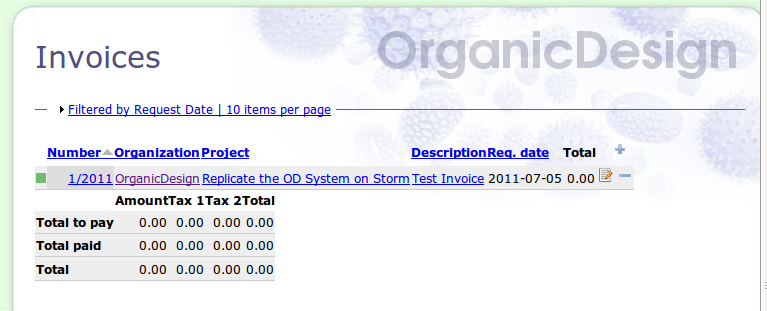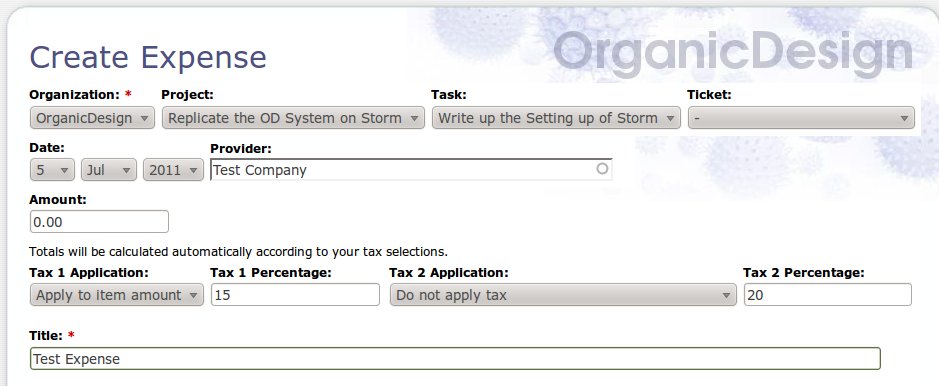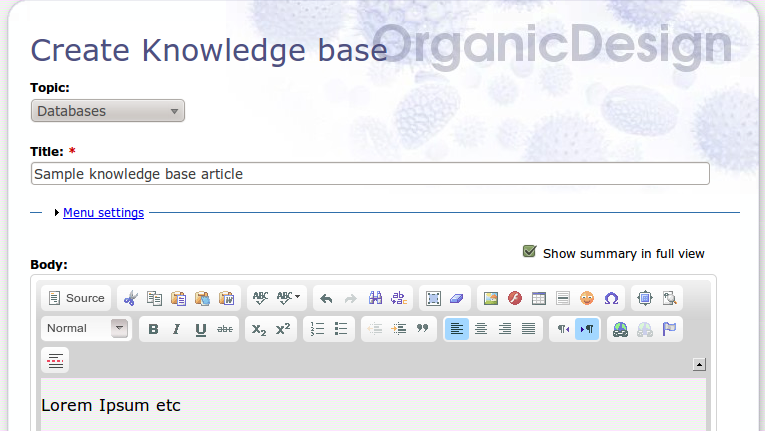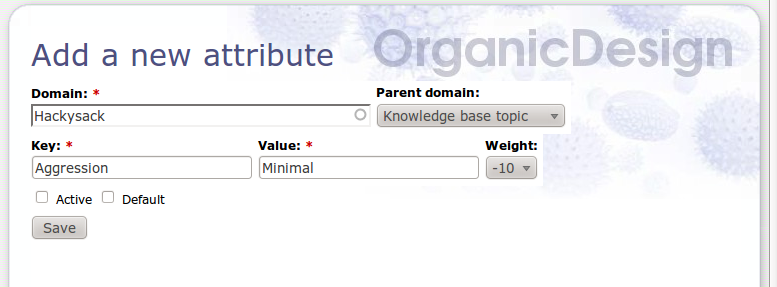Install and Configure Storm
| Install and Configure Storm Organic Design procedure |
Install Storm
Start by setting up a Drupal 6 then download and install the Storm module. There will be a number of different sub-modules installed too. Finally, implement them all by ticking them in Modules.
First of all, Storm establishes a menu in the navigation menu structure. Clicking on the Storm menu item results in a Storm Dashboard:
The Storm Dashboard is the portal to all of the standard queries about its various record types. Clicking on People will display a datatable about people etc. You make new instances of each record type by clicking the plus sign.
You will see from the screenshots below that CKEditor has been installed to make it easier for most people, it can be switched off readily enough, e.g. if you want to use HTML or PHP.
Set Up Storm Elements
Configuration
First click through to the Configuration page, here you can configure each of the elements or record types that are configurable, including general settings.
The settings mostly cover default values like "billable by default", with a few extra settings depending on the type.
Organisation
The Organisation pane has three checkboxes, the Active option should be checked if you want it to be visible.
Click on Organisation in the Storm dashboard and you get a category query of all persons expressed as a datatable.
Click on a particular Organisation and you will find a summary of that Organisation and links on the right to all the elements that it is associated with.
All the record types have both these category queries and instance summaries so in the interests of brevity will henceforth be omitted.
Person
The Person pane requires that there be an Organisation and a Name. There is other contact information also if you choose.
Team
By default you can have up to three team members, though that is variable and also it can have none.
Project
A Project is "a temporary endeavour undertaken to create a unique product, service or result."
A project must have a title. The Project Manager has to be a Person but the Project can be assigned to a Team.
Task
A Task is an activity over a defined period of time with a particular end in sight, that can have "assignments" and "dependencies".
Ticket
A ticket "is an element contained within an issue tracking system which contains information about support interventions made by technical support staff or third parties on behalf of an end-user".
Timetracking
A Timetracking must have an organisation and a title. It can also refer to Project, Task and Ticket. You enter a time begin and a time end, it works out its own duration for the query on the Timetrackings page.
Note
A Note must have a Title. It can also refer to Project and Task.
Invoice
Invoices have an item description, amount, weight and tax, along with Organization, Project and Reference. It assigns itself a Number. The total amount is actually auto-calculated and does not need to be filled in. When viewing an invoice, it can be displayed in a tidy-looking HTML page.
In this case the Invoices query also contains a table of all the invoices totalled up.
Expense
A Title is needed, and Organisation, otherwise options are Project, Task and Ticket, plus tax, Provider and amount.
Knowledge base
A Knowledge base has a Topic and Title, that is all.
Attribute
In Storm you can adjust attributes of any element and indeed make up your own, it is like an extended central settings page. There appears to be no way of sorting attributes, so you need to look through page after page of them.
Storm and OpenAtrium
Whether or not OpenAtrium is used as a Drupal Profile, Storm (while it lacks a Calendar) implements timetracking and invoicing, so if you need these features, it should be installed. It is possible to add Storm as an OpenAtrium Feature, which should streamline the installation process.
See Also
- What is a Storm Task, what is a Storm Ticket?
- Extensions to Storm, still under development.