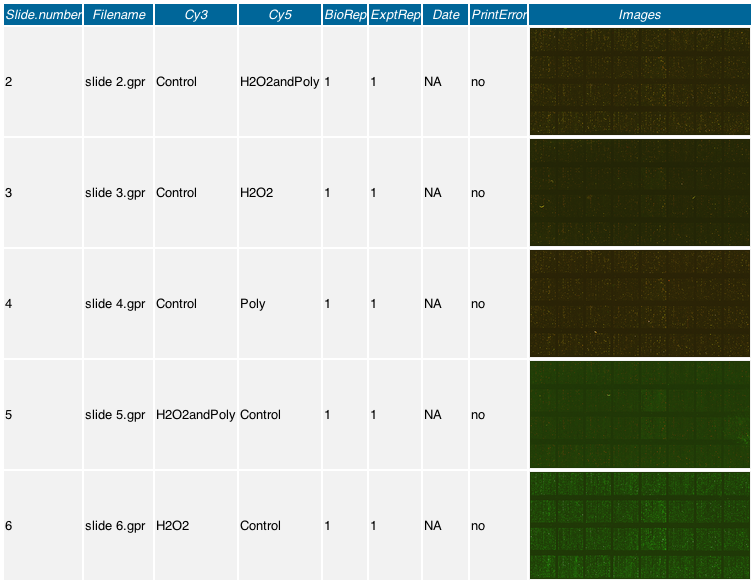Difference between revisions of "Converting microarray images"
(→Commands for microarray images: rm back one in relative path) |
(→Imagemagick: rm prune, test ex: find . -name "*.jpg" -print -exec echo '{}' \;) |
||
| Line 41: | Line 41: | ||
# the -prune option, as well as doing other file checks (like imgae type, | # the -prune option, as well as doing other file checks (like imgae type, | ||
# or the disk space used by an image). | # or the disk space used by an image). | ||
| − | find * | + | find * -name '*.jpg' \ |
-exec convert '{}' -thumbnail 200x90 thumbnails/'{}'.gif \; | -exec convert '{}' -thumbnail 200x90 thumbnails/'{}'.gif \; | ||
Revision as of 22:58, 11 March 2010
Microarray images are generally stored as 16-bit TIFF images (usually around 100Mb in size. An alternative lossy image format is JPEG format, which is still bloated at around 40Mb filesize. Investigating the image size of a typical GenePix derived JPEG image, the pixel size is 4400 × 14300 pixels (72 pixels per inch) with an aspect ratio of 3.25 . A general visual summary of these lossy images is all that is required where they could be converted to a much smaller PNG image type using an appropriate program such as ImageMagick or Gimp which allows batch processing of multiple images a once.
Imagemagick
Once installed, all image magick tools are accessed through the command line. The identify binary describes the format and characteristics of one or more image files. e.g.
The convert binary is useful for resizing images, for example;
will resize and convert a JPEG to a PNG. The mogrify binary will convert an entire directory of images;
Note- This appears to be memory hungry for a directory with images of large file size. In this case use the bash binary 'xargs' of a for loop, for example;
Commands for microarray imagesThe bash script need to be put somewhere so it can be called from inside the directory of all the JPEG files; Note- The original source quality influences the cut down PNG's here. Ideally JPEG's of the highest possible quality should go into making cut down PNG's since the original TIFF's are proprietary 26-bit format It may be necessary to remove metadata using tools such as OptiPNG or Pngcrush
Usage exampleUsing wiki tables, targets files can include actual images for quick visual inspection. See also |