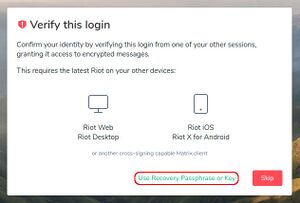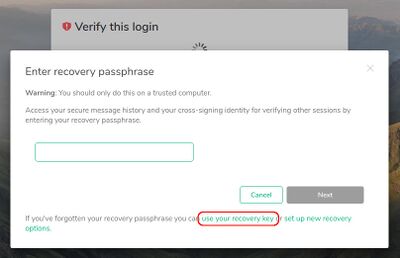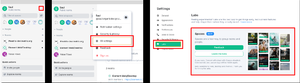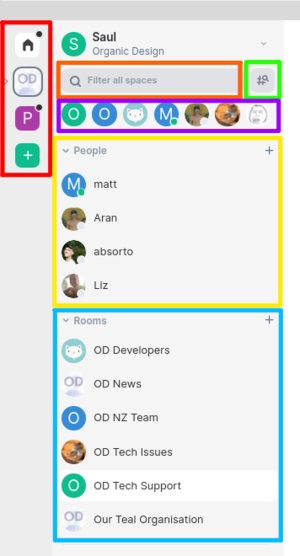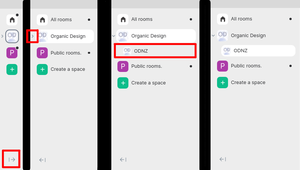Element (Matrix)
The main messaging client for use with the Matrix protocol is Element (was Riot until mid 2020). This has a very good and mature user interface now, but one important thing to note about it is that the end-to-end encryption is session-based which means that if you log out, you will not have access to any of the messages previously encrypted with the keys of the previous session.
When logging in, you get the option to verify yourself using open sessions you have running on other devices which will transfer all the necessary keys to the current session. But if you don't have any other active sessions, you'll need to use the recovery key (the recovery passphrase method offered by default is insufficient). To do this first click "or use recovery passphrase or key", then in the next window click "use your recovery key" and enter the recovery key that you were asked to back up when you signed in for the first time.
Contents
[hide]Custom configuration
A custom config.json file can be placed in the root of the data directory (e.g. ~/.config/Element on Linux) and it will be processed after a sign out and full app restart. The configuration options are explained in detail here, and the default configuration can be found here.
Voice/video calls
The element client allows voice or video calls to be made from within any room, it uses a direct encrypted p2p connection or a TURN server for conversations between two people, and a Jitsi server for more people. By default the Jitsi server used will be meet.riot.im, but this can be changed by creating a custom config.json file and adding a different domain in the preferredDomain key of the jitsi option. For more detail see this document.
Spaces
Spaces is a way to organize rooms in Matrix. These "spaces" are just technically rooms but currently you cannot send messages on them through Element - you must add a standard room to the space and send messages on that.
How to Enable
If your homeserver supports it you can enable the spaces beta to try out spaces before they are officially released. The image below shows how to enable them.
- A red box indicates something you should click.
- The last image shows what it looks like after clicking "Join the beta".
- If you do not see the "Labs" section in your settings you will need to update Element before attempting to join the spaces beta.
Once spaces are enabled you will see extra buttons in the sidebar, I have color coded these (in the image below) to help you understand what each section is and how to use it.
- YELLOW - These are your direct messages to people inside a space or all your contacts (if you are not in a space).
- BLUE - These are the rooms you have joined.
- PURPLE - These are your last accessed rooms or direct messages (left is most recently accessed).
- ORANGE - This is your search for finding a room or direct message. (Helpful if you are having trouble finding something.)
- RED - This is your spaces sidebar.
- These spaces filter your rooms and direct messages to ones that belong to that space.
- If you click the OD space, you will only be able to see your direct messages and rooms that belong to Organic Design.
- The house icon (home) will remove the space filter so you can see all the direct messages and rooms, not just the ones that belong to OD.
- GREEN - This button will give you an overview of the space. NOTE: This only works if you are in a space, if you are not in a space it will allow you to search public rooms.
Hierarchy
Spaces can contain other spaces to form a hierarchy, the image below shows the process of navigating it.
- The image on the left indicates the button that collapses or expands the space section.
- The second image shows what it looks like when there is spaces inside a space - click that arrow to view the other spaces or click it again to hide them.
- In the third image you can see there is a ODNZ space inside the Organic Design space.
- The fourth image just shows the ODNZ space selected.
Usage
Spaces is useful because it allows you to make a context for the rooms that it contains rather than making really long room names to properly describe what it should contain. This is similar to a directory structure on a computer - you use folders to help organize your files, here you use spaces to organize your rooms.