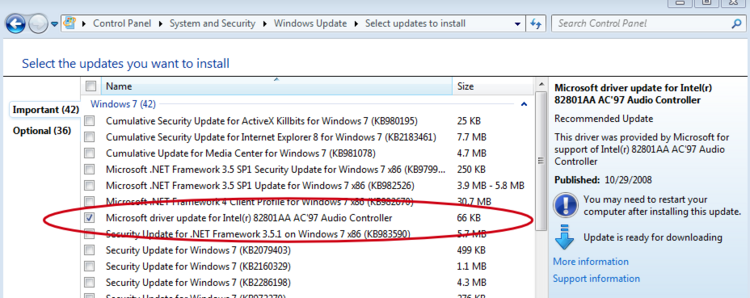Difference between revisions of "VirtualBox"
m (→No audio on Windows 7 32 bit guest) |
(→Running a virtual OS X: iBoot and MultiBeast do the trick) |
||
| Line 13: | Line 13: | ||
== Running a virtual OS X == | == Running a virtual OS X == | ||
| − | + | Running Mac OS X in a virtual box was quite a difficult achievement in the past, but nowadays there's some helpful utilities that make the process a lot easier, in fact there's even full VirtualBox OS X disk images around so that you don't even need to go through the installation process at all. The two main utilties are called ''iBoot'' and ''MultiBeast'' which are available from [http://tonymacx86.blogspot.com tonymacx86] (registration required to acecss files), and the basic procedure for using them is described [http://www.sysprobs.com/iboot-loader-virtualbox-install-snow-leopard here]. | |
| + | |||
| + | The first utility ''iBoot'' is required to boot the OS X installation ''iso'' or ''dmg''. The installation will report that it has failed because it couldn't install a boot loader, so ''iBoot'' will be required to boot the hard disk too. To allow the installed system to boot normally by itself, the second utility, ''MultiBeast'' is required which is installed inside the OS X virtual machine and will install a boot loader. | ||
== Problems using external USB storage devices on Windows guests == | == Problems using external USB storage devices on Windows guests == | ||
Revision as of 10:55, 13 September 2012
VirtualBox is a general-purpose full virtualizer for x86 hardware. Targeted at server, desktop and embedded use, it is now the only professional-quality virtualization solution that is also Open Source Software. Quoted from VirtualBox home page. Download the latest version here.
This page discusses the use of VirtualBox on Ubuntu host systems. We use the software to run other operating systems such Windows XP and vista, in order to document procedures or help clients who run such software.
Contents
This applies for Windows XP and Vista guest OS.
- Install Guest Additions (Devices > Install Guest Additions)
- Click on folder icon on the bottom of the VirtualBox
- Create a new shared folder: select a directory on Host and choose a name (e.g. my_shared_folder)
- On a command shell (cmd) and type net use x: \\vboxsrv\my_shared_folder
- Where x: is a free device letter.
- You should now be able to browse the shared folder by going to "My Computer" on the guest OS
Running a virtual OS X
Running Mac OS X in a virtual box was quite a difficult achievement in the past, but nowadays there's some helpful utilities that make the process a lot easier, in fact there's even full VirtualBox OS X disk images around so that you don't even need to go through the installation process at all. The two main utilties are called iBoot and MultiBeast which are available from tonymacx86 (registration required to acecss files), and the basic procedure for using them is described here.
The first utility iBoot is required to boot the OS X installation iso or dmg. The installation will report that it has failed because it couldn't install a boot loader, so iBoot will be required to boot the hard disk too. To allow the installed system to boot normally by itself, the second utility, MultiBeast is required which is installed inside the OS X virtual machine and will install a boot loader.
Problems using external USB storage devices on Windows guests
We came across the problem of external USB drives being greyed out when trying to access them from the guest windows system. Fortunately the solution is pretty simple:
You then have to restart, because the kernel needs to be reloaded. This is described in more detail here.
No audio on Windows 7 32 bit guest
Setting up a Windows 7 32 bit guest was fairly easy, except that audio does not work out-of-the-box. The problem is referred to here, and the most straightforward solution is to use Windows Update to get the driver.
Feedback: VMware image failed to work in my VirtualBox on Ubuntu.