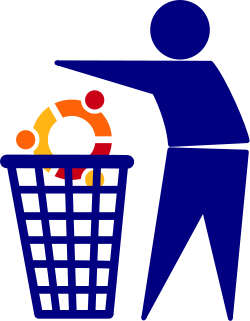Ubuntu
Ubuntu was an excellent user-friendly operating system based on Debian GNU/Linux, but has recently started becoming very corporate and playing some dirty corporate tricks like installing spyware and preventing users from having control over what's installed and what's not. We've been using Debian on our servers, but Ubuntu on our desktops for the last five years or so, but we'll now begin migrating over to pure Debian for our desktops as well.
Contents
Post install checklist
APT
- subversion
- git
- p7zip-full
- python-qt4
Software center
- Advanced settings (then add all buttons to windows from shell menu)
- Geany
- VLC
- Pidgin (with OTR and plugin pack and copy backed up .purple after install)
- Thunderbird (install enigmail and import keys or close, copy and chown backed up .gnupg dir and reboot - and don't forget to set this)
- Skype
- Gimp
- World clock
Other
- bitmessage (needs python-qt4)
GNOME 3
The first thing I do after a basic update and upgrade is not install GNOME 3 as I can't stand the Unity desktop.
eBooks
Often eBooks are only in formats readable by Amazon Kindles, Androids or other specific devices. The free Calibre e-book management system is an awesome application for converting eBooks between any of around twenty popular formats.
Flash
For Ubuntu 12.10 and above install flashplugin-installer, for earlier install flashplugin-nonfree.
DVD Ripping
We use dvd::rip, install it from the add/remove menu, then see Rip a DVD for usage details. I think some of the things installed for DVD reading above are required for the ripping to work properly. Note that currently our procedure only allows the xvid4 codec for the encoded result, divx is not working for us yet.
Adobe Acrobat Reader
The default evince document viewer that comes with Ubuntu is very good, but it doesn't handle some of the more sophisticated aspects of PDF document handling such as editable forms. To do these things currently still requires the Adobe package which can be installed from the Medibuntu repository.
Windows Emulator (Wine)
The windows emulator allows practically seamless integration of native windows applications into the Linux desktop environment. Internet Explorer is more difficult to set up in it than other applications due to its tight integration with the windows internal components, but a package is available allowing easy installation of multiple simultaneous Internet Explorer versions (see Installation on Ubuntu).
Below is a screenshot of my local laptop running Ubuntu. As you can see all the open windows are integrated naturally into the normal desktop environment but some of them are windows applications and some native Linux ones. The top browser window is Internet Explorer 6 running in windows emulation, but the bottom one is Ubuntu's Firefox. Music is playing from the Windows emulated Winamp in the top right, and the middle application is a Windows-only family tree program. I was able to drop a folder of music directly into the Winamp window to play it, and all file paths and open/save dialogue boxes can navigate the entire Linux directory tree just like a native application behaves.
Dual Monitor issues
One problem that often comes up with dual monitor setup in Ubuntu (persisting as of 11.04) is that there's nothing in the interface allowing the user to define which is the primary monitor having the panels with the launcher and notification icons etc.
But the monitors applet is actually just a graphical interface over the powerful xrandr utility. This tool can also be used to set the resolution - even custom resolutions, as for example shown in HDMI to DVI problem. The changes made with xrandr occur in real-time without any need to log out or restart anything to see the effects.
As an example, when I plugged a second monitor into my laptops HDMI port it automatically changed to an extended desktop setup, but the panels were all on the laptop screen. To move them across to the external monitor involves first querying xrandr to see what the current monitor names are:
From this we see that the external monitor is named HDMI1, so we can now make it primary as follows:
And voila, straight away, the panels shift across to the other screen :-)
World Clock
Since the clock in GNOME3 sucks we have to now install the stand-alone World Clock app. I like to use the following custom date format:
Working with small screens
Something that used to worm on prior versions of Ubuntu and seems to have stopped working in version 12 is the desktop panning feature. This allows your desktop to be bigger than you physical screen size and to scroll when you move the mouse to the edges. You used to be able to do this by typing a simple xrandr command such as the following:
But this no longer works, which is a real pain if you have a tiny screen because you often have dialog boxes with the buttons off the bottom where they can't be seen! However it turns out there's a simple solution to this - you can hold down the ALT key and drag the window around to reveal the hidden parts!
Mobile broadband connection suddenly requires password
One day when I tried to connect to the net using 3G on my USB stick it wouldn't connect and after removing and reinserting the SIM in the device I was asked for a password when trying to connect. I tried my chip's PIN and PUK codes, "1234", "12345" and "vivo" as well but all failed. But when I tried the chip in my phone and in Beth's laptop it connected without issue.
I compared the /etc/NetworkManager/NetworkManager.conf configuration in Beth's computer to mine and found that mine had somehow gained en extra line:
The digits correspond to my eth0 MAC address, and the trailing comma seems a little odd. I removed this line and found that after a full reboot everything worked again (I first tried just restarting the Network Manager but that didn't fix it). I'm not sure how this line got added, but it could have happened during a lot of plugging and unplugging of different routers and things when we had some connection problems earlier in the week.
See also
- Wikipedia:Ubuntu
- Linux migration checklist
- Overview of various ways to install software on Ubuntu
- How to compile programs on Ubuntu
- Wubi - install Ubuntu into an existing Windows environment without affecting boot loader
- Apple wireless keyboard on Linux
- Transmission
- How to fix VirtualBox USB support
- System76 - Laptops pre-installed with Ubuntu
- Debian