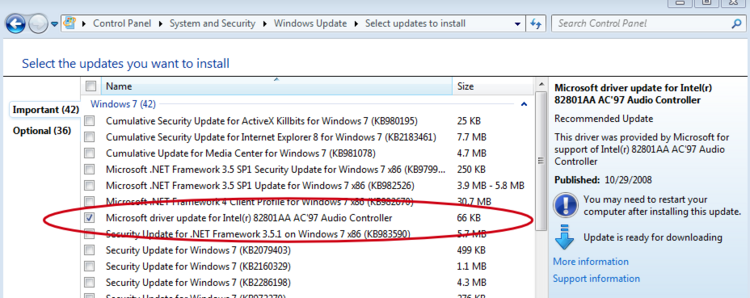VirtualBox
VirtualBox is a general-purpose full virtualizer for x86 hardware. Targeted at server, desktop and embedded use, it is now the only professional-quality virtualization solution that is also Open Source Software. Quoted from VirtualBox home page. Download the latest version here.
This page discusses the use of VirtualBox on Ubuntu host systems. We use the software to run other operating systems such Windows XP and vista, in order to document procedures or help clients who run such software.
Contents
This applies for Windows XP and Vista guest OS.
- Install Guest Additions (Devices > Install Guest Additions)
- Click on folder icon on the bottom of the VirtualBox
- Create a new shared folder: select a directory on Host and choose a name (e.g. my_shared_folder)
- On a command shell (cmd) and type net use x: \\vboxsrv\my_shared_folder
- Where x: is a free device letter.
- You should now be able to browse the shared folder by going to "My Computer" on the guest OS
Running a virtual OS X
I'm attempting Dinesh's installation method from How to Install Mac OS X 10.5.5 Leopard on VirtualBox 3.1.4 which uses the 1.9GB OS X Leopard 10.5.5 VMWare image. More recently he's also posted It’s Mac Snow Leopard 10.6.3 on Oracle VirtualBox 3.2 in Non Apple, Intel PC which allows installation from a standard unmodified OS X DVD.
Problems using external USB storage devices on Windows guests
We came across the problem of external USB drives being greyed out when trying to access them from the guest windows system. Fortunately the solution is pretty simple:
You then have to restart, because the kernel needs to be reloaded. This is described in more detail here.
No audio on Windows 7 32 bit guest
Setting up a Windows 7 32 bit guest was fairly easy, except that audio does not work out-of-the-box. The problem is referred to here, and the most straightforward solution is to use Windows Update to get the driver.
Feedback: VMware image failed to work in my VirtualBox on Ubuntu.